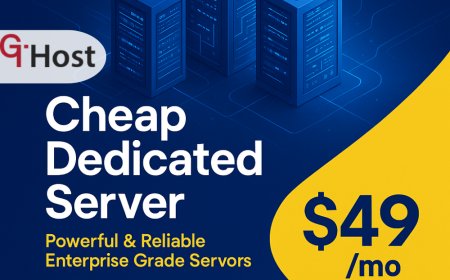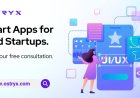How to Create Email Id on Domain
Introduction Creating a custom email ID on your domain is an essential step for individuals and businesses aiming to establish a professional online presence. Unlike generic email providers, a domain-specific email address (e.g., yourname@yourdomain.com ) boosts credibility, enhances brand visibility, and improves trust with clients and partners. Whether you are a small business owner, freelancer,
Introduction
Creating a custom email ID on your domain is an essential step for individuals and businesses aiming to establish a professional online presence. Unlike generic email providers, a domain-specific email address (e.g., yourname@yourdomain.com) boosts credibility, enhances brand visibility, and improves trust with clients and partners. Whether you are a small business owner, freelancer, or organization, having a personalized email linked to your domain reinforces your identity and communication strategy.
This comprehensive tutorial will guide you through the entire process of creating an email ID on your domain, covering technical setup, best practices, useful tools, and real-world examples. By the end, you will be equipped to create and manage domain-based email addresses efficiently.
Step-by-Step Guide
1. Register a Domain Name
The first prerequisite for creating an email ID on a domain is owning a domain name. You can register a domain through registrars like GoDaddy, Namecheap, Google Domains, or any other trusted provider. Choose a domain that reflects your brand or personal identity.
2. Choose an Email Hosting Provider
Once you have a domain, you need an email hosting service that supports custom domain emails. Common options include:
- Google Workspace (formerly G Suite) Offers professional email along with Googles suite of apps.
- Microsoft 365 Provides Outlook email with Microsoft Office apps integration.
- Zoho Mail A cost-effective solution with a free tier for small businesses.
- cPanel Email Hosting If your web hosting uses cPanel, you might have email hosting included.
Select a provider based on budget, features, and ease of use.
3. Configure Domain DNS Records
Your email hosting provider will require you to update your domains DNS settings. This usually involves adding or modifying MX (Mail Exchange) records to point email traffic to the hosting servers. Steps include:
- Log into your domain registrars DNS management panel.
- Locate the MX records section.
- Add the MX records provided by your email host, including priority values.
- Save changes and wait for DNS propagation (can take a few minutes to 48 hours).
Some providers also require SPF, DKIM, and DMARC records to improve email deliverability and security.
4. Create the Email ID
After DNS is configured, access your email hosting control panel to create the email account:
- Navigate to the email section of your hosting dashboard.
- Select Create New Email Account or similar.
- Enter the desired username (e.g., contact or info).
- Set a strong password for the account.
- Save and confirm the creation.
5. Access Your Email
You can access your new email ID through various methods:
- Webmail Interface: Most hosting providers offer a webmail portal for browser-based access.
- Email Clients: Configure your email account on desktop or mobile clients such as Outlook, Apple Mail, or Thunderbird using IMAP/POP3 and SMTP settings provided by the host.
- Third-Party Integration: Connect your email with apps like Gmail or Outlook.com to manage all your accounts in one place.
6. Test Sending and Receiving Emails
Send test emails to and from your new domain-based email address to ensure all settings are correct and emails are delivered without issues.
Best Practices
Use Professional and Clear Email IDs
Choose email IDs that are simple, easy to remember, and professional. Common formats include firstname.lastname@domain.com or info@domain.com. Avoid using nicknames or numbers that can appear unprofessional.
Secure Your Email Accounts
Always use strong passwords and enable two-factor authentication (2FA) if available. This minimizes the risk of unauthorized access and data breaches.
Maintain Proper DNS Records
Ensure that SPF, DKIM, and DMARC records are correctly set up to improve email deliverability and prevent spoofing or phishing attempts targeting your domain.
Regularly Monitor Email Usage
Keep track of mailbox storage limits, spam filters, and unusual activities. This helps maintain smooth communication and prevents disruptions.
Backup Important Emails
Regularly back up critical emails to avoid data loss during accidental deletions or technical issues.
Tools and Resources
Email Hosting Platforms
- Google Workspace: workspace.google.com
- Microsoft 365: microsoft.com/microsoft-365
- Zoho Mail: zoho.com/mail
- cPanel Email Hosting: Typically accessed via your web hosting providers control panel.
DNS Management Tools
- Cloudflare DNS: cloudflare.com/dns Free DNS with security and performance features.
- Google Domains DNS: Included with Google Domains registrations.
- DNSChecker: dnschecker.org To verify DNS record propagation.
Email Testing and Verification
- Mail Tester: mail-tester.com Check your emails spam score and configuration.
- MXToolbox: mxtoolbox.com Analyze MX records and blacklist status.
Real Examples
Example 1: Small Business Owner
Scenario: Jane owns janesbakery.com and wants a professional email for customer inquiries.
Solution: Jane registers the domain and subscribes to Zoho Mails free tier. She updates MX records as instructed and creates contact@janesbakery.com. Jane accesses her email through the Zoho webmail portal and configures it on her smartphone.
Example 2: Freelance Graphic Designer
Scenario: Mark wants to enhance his personal brand with a domain-based email.
Solution: Mark buys markdesigns.com, sets up Google Workspace, and creates mark@markdesigns.com. He integrates the email with Gmail for seamless management and sets SPF, DKIM, and DMARC records for security.
Example 3: Corporate Team Setup
Scenario: A mid-size company uses techinnovators.com and needs multiple email accounts for departments.
Solution: The IT team subscribes to Microsoft 365 Business. They create email IDs like sales@techinnovators.com, support@techinnovators.com, and hr@techinnovators.com. DNS and security records are configured, and mailboxes are accessed via Outlook.
FAQs
Can I create multiple email IDs on the same domain?
Yes, most email hosting providers allow you to create multiple email accounts under a single domain, enabling different departments or team members to have their own addresses.
How long does it take for DNS changes to take effect?
DNS propagation can take anywhere from a few minutes up to 48 hours. However, it typically completes within a few hours depending on your domain registrar and DNS settings.
Is it possible to forward emails from my domain email to another address?
Yes, email forwarding is commonly supported. You can set up forwarding rules in your email hosting control panel to automatically redirect emails to another address.
What should I do if Im not receiving emails?
Double-check your MX records, spam filters, and mailbox storage limits. Use tools like MXToolbox to verify your domains mail setup and ensure there are no blacklisting issues.
Do I need technical knowledge to create an email ID on my domain?
Basic technical skills help, especially when updating DNS settings. However, many hosting providers offer user-friendly interfaces and detailed guides to simplify the process.
Conclusion
Creating an email ID on your domain is a powerful way to enhance professionalism, establish brand identity, and improve communication efficiency. By following the step-by-step guide outlined here, you can confidently create and manage domain-based email addresses tailored to your needs.
Remember to prioritize security by implementing proper DNS records and using strong authentication methods. Utilize the recommended tools and best practices to maintain reliable email operations. Whether for personal branding or business communications, a custom domain email is a vital investment that communicates trust and expertise.