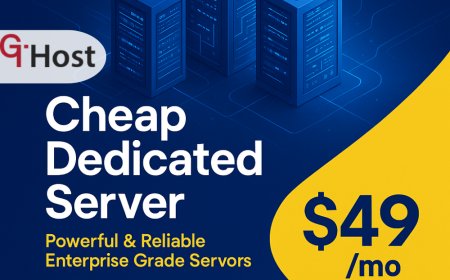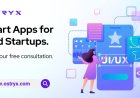How to Install Ssl Certificate
How to Install SSL Certificate: A Complete Step-by-Step Tutorial Introduction In today's digital landscape, securing your website is more critical than ever. Installing an SSL (Secure Sockets Layer) certificate is a foundational step toward protecting your site and building trust with your visitors. An SSL certificate encrypts the data exchanged between your website and its users, safeguarding sen
How to Install SSL Certificate: A Complete Step-by-Step Tutorial
Introduction
In today's digital landscape, securing your website is more critical than ever. Installing an SSL (Secure Sockets Layer) certificate is a foundational step toward protecting your site and building trust with your visitors. An SSL certificate encrypts the data exchanged between your website and its users, safeguarding sensitive information such as passwords, credit card numbers, and personal details.
Beyond security, SSL certificates improve your websites SEO rankings and enhance user confidence by displaying the trusted HTTPS protocol and padlock icon in browsers. This tutorial offers a comprehensive, step-by-step guide on how to install an SSL certificate, best practices to follow, essential tools, and real-world examples to help you secure your website efficiently.
Step-by-Step Guide
Step 1: Choose the Right SSL Certificate
Before installing an SSL certificate, you need to select the appropriate certificate type based on your websites needs:
- Single Domain SSL: Secures one domain.
- Wildcard SSL: Secures a domain and unlimited subdomains.
- Multi-Domain SSL (SAN SSL): Secures multiple different domains.
- Extended Validation (EV) SSL: Provides the highest level of trust and displays the organization name in the browser.
Choose between free certificates (e.g., Lets Encrypt) or paid certificates depending on your security requirements.
Step 2: Generate a CSR (Certificate Signing Request)
The CSR is a block of encoded text that contains your websites public key and information about your company and domain. It is necessary to request an SSL certificate from a Certificate Authority (CA).
To generate a CSR, you can use your web hosting control panel (like cPanel or Plesk) or OpenSSL on your server:
openssl req -new -newkey rsa:2048 -nodes -keyout yourdomain.key -out yourdomain.csrDuring generation, you will be prompted to enter details such as:
- Country Name
- State or Province
- Locality or City
- Organization Name
- Organizational Unit
- Common Name (your domain name)
- Email Address
Step 3: Submit the CSR to the Certificate Authority
Using the CSR, submit your SSL certificate request to your chosen CA. After verification, the CA will issue your SSL certificate files, usually including:
- The primary SSL certificate (.crt or .cer file)
- Intermediate certificates (CA bundle)
- Private key (if not generated separately)
Step 4: Install the SSL Certificate on Your Server
The installation process varies depending on your server type. Below are instructions for the most common servers:
Installing on Apache Server
1. Upload the certificate files to your server, usually in the /etc/ssl/ directory.
2. Edit your Apache configuration file (e.g., httpd.conf or ssl.conf) to include:
SSLEngine on
SSLCertificateFile /path/to/yourdomain.crt
SSLCertificateKeyFile /path/to/yourdomain.key
SSLCertificateChainFile /path/to/intermediate-ca.crt
3. Restart Apache to apply the changes:
sudo systemctl restart apache2Installing on Nginx Server
1. Combine the primary certificate and intermediate certificates into one file:
cat yourdomain.crt intermediate-ca.crt > ssl-bundle.crt2. Upload the SSL certificate bundle and private key to your server.
3. Edit your Nginx configuration file (usually located in /etc/nginx/sites-available/your-site):
server {
listen 443 ssl;
server_name yourdomain.com;
ssl_certificate /path/to/ssl-bundle.crt;
ssl_certificate_key /path/to/yourdomain.key;
Additional SSL settings
}
4. Test the configuration and reload Nginx:
sudo nginx -t
sudo systemctl reload nginx
Installing via Hosting Control Panel (cPanel)
1. Log in to your cPanel account.
2. Navigate to SSL/TLS Manager → Manage SSL sites.
3. Paste your certificate, private key, and CA bundle into the respective fields.
4. Click Install Certificate.
Step 5: Configure Your Website to Use HTTPS
Once the SSL certificate is installed, update your website URLs to use HTTPS:
- Modify internal links to use
https:// - Set up 301 redirects from HTTP to HTTPS to ensure all traffic is secure
- Update your Content Delivery Network (CDN) and external scripts to use HTTPS
Step 6: Test Your SSL Installation
Verify the SSL certificate is installed correctly using tools like:
Check for common issues such as mixed content warnings, incorrect certificate chains, or expired certificates.
Best Practices
Keep Your SSL Certificate Updated
SSL certificates have expiration dates, typically ranging from 90 days (Lets Encrypt) to 1-2 years for paid certificates. Set reminders to renew certificates before they expire to prevent security warnings.
Implement HTTP Strict Transport Security (HSTS)
HSTS enforces HTTPS connections by instructing browsers to only use secure connections to your site. Add the following header to your server configuration:
Strict-Transport-Security: max-age=31536000; includeSubDomains; preloadUse Strong Encryption Protocols
Disable outdated protocols like SSL 2.0, SSL 3.0, and early TLS versions. Enable TLS 1.2 or TLS 1.3 for optimal security and performance.
Enable OCSP Stapling
OCSP stapling improves SSL performance by reducing the need for browsers to contact the CA for certificate validation.
Regularly Scan for Vulnerabilities
Use online tools and security scanners to detect vulnerabilities such as weak ciphers, outdated protocols, or certificate misconfigurations.
Backup Your Private Keys and Certificates
Keep secure backups of your SSL private keys and certificates to prevent downtime in case of server failures or migrations.
Tools and Resources
SSL Certificate Providers
- Lets Encrypt Free, automated SSL certificates.
- DigiCert Premium SSL certificates with extended validation options.
- Comodo SSL Affordable certificates with a variety of options.
CSR Generators
SSL Testing and Analysis
Server Configuration Guides
Real Examples
Example 1: Installing Lets Encrypt SSL on Ubuntu with Certbot
This example demonstrates how to install a free SSL certificate using Lets Encrypt and Certbot on an Ubuntu server with Nginx:
- Update your package list and install Certbot:
- Run Certbot to automatically obtain and install the certificate:
- Follow the interactive prompts to complete installation and choose whether to redirect HTTP traffic to HTTPS.
- Verify SSL installation by visiting
https://yourdomain.comand using SSL test tools.
sudo apt update
sudo apt install certbot python3-certbot-nginx
sudo certbot --nginx -d yourdomain.com -d www.yourdomain.comExample 2: Manually Installing SSL on Apache Server
Suppose you have purchased an SSL certificate and received the following files:
yourdomain.crtYour primary certificateyourdomain.keyYour private keyca_bundle.crtIntermediate certificates
Steps:
- Upload all files to
/etc/ssl/yourdomain/. - Edit your Apache SSL config file to include:
- Restart Apache:
- Test the setup using an SSL checker.
SSLEngine on
SSLCertificateFile /etc/ssl/yourdomain/yourdomain.crt
SSLCertificateKeyFile /etc/ssl/yourdomain/yourdomain.key
SSLCertificateChainFile /etc/ssl/yourdomain/ca_bundle.crt
sudo systemctl restart apache2FAQs
What is an SSL Certificate?
An SSL certificate is a digital certificate that authenticates a websites identity and enables encrypted connections via HTTPS.
Is SSL installation difficult?
The difficulty depends on your hosting environment and technical expertise. Many hosting providers offer simplified SSL installation options, and tools like Certbot automate much of the process.
How long does it take to install an SSL certificate?
Installation typically takes between a few minutes to a couple of hours, depending on the validation method and server setup.
Will installing SSL affect my websites SEO?
Yes. Google favors HTTPS websites and may boost their search rankings. SSL also improves user trust and security.
Can I use a free SSL certificate for an e-commerce site?
Yes. Free certificates from Lets Encrypt provide the same encryption level as paid certificates, but paid options may offer additional warranties and support.
What happens if my SSL certificate expires?
Visitors will see security warnings in their browsers, which can harm your websites credibility and traffic. Always renew your SSL certificates on time.
Conclusion
Installing an SSL certificate is an essential step in securing your website, protecting user data, and enhancing your online presence. Whether you opt for a free certificate like Lets Encrypt or a premium paid option, following the proper installation steps ensures your site operates securely under HTTPS.
By adhering to best practices such as renewing certificates on time, enabling strong encryption protocols, and testing your SSL setup regularly, you can maintain a robust security posture. Utilize the resources and tools highlighted in this guide to simplify the installation process and troubleshoot any issues effectively.
Secure your website today by installing an SSL certificate and enjoy improved trust, SEO benefits, and peace of mind.