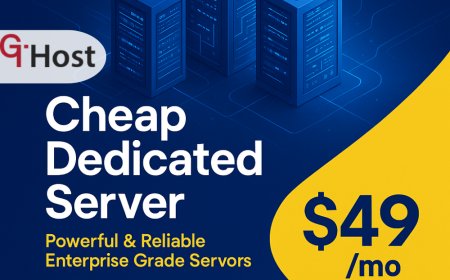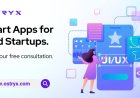How to Install Google Analytics
Introduction Google Analytics is an essential tool for website owners, marketers, and businesses aiming to understand their online audience and improve their digital presence. By installing Google Analytics, you gain access to in-depth insights about your visitors’ behavior, traffic sources, conversion rates, and much more. This data-driven approach helps you make informed decisions that can enhan
Introduction
Google Analytics is an essential tool for website owners, marketers, and businesses aiming to understand their online audience and improve their digital presence. By installing Google Analytics, you gain access to in-depth insights about your visitors behavior, traffic sources, conversion rates, and much more. This data-driven approach helps you make informed decisions that can enhance user experience, optimize marketing strategies, and ultimately increase revenue.
In this comprehensive tutorial, we will walk you through the entire process of installing Google Analytics on your website. From creating an account to verifying the installation and exploring key features, this guide is designed to help beginners and experienced users alike set up Google Analytics correctly and efficiently.
Step-by-Step Guide
Step 1: Create a Google Analytics Account
Before installing Google Analytics, you need to create an account:
- Visit the Google Analytics website at analytics.google.com.
- Sign in with your existing Google account or create a new one.
- Click on the Start measuring button to begin setting up your Analytics account.
- Enter your account name (usually your business or website name) and configure the data sharing settings according to your preference.
- Click Next to proceed to the property setup.
Step 2: Set Up a Property
A property in Google Analytics represents your website or app:
- Enter your website name in the Property name field.
- Select your reporting time zone and currency.
- Click Next and provide additional business information such as industry category and business size.
- Click Create to generate your property.
Step 3: Accept the Terms of Service
You will be prompted to review and accept Googles Terms of Service and Data Processing Terms. Read through the agreement and click I Accept to continue.
Step 4: Set Up a Data Stream
Google Analytics 4 (GA4) uses data streams to collect data from your website or app:
- Select Web as your platform.
- Enter your website URL and name your stream.
- Click Create stream.
Step 5: Get the Measurement ID and Tracking Code
After creating the data stream, you will see a Measurement ID that looks like G-XXXXXXXXXX. Below that, you will find the global site tag (gtag.js) tracking code snippet.
Step 6: Add the Tracking Code to Your Website
You need to insert the tracking code into your websites HTML to start collecting data:
- Copy the entire gtag.js code snippet provided.
- Paste the code immediately after the opening
<head>tag on every page of your website. - If you use a content management system (CMS) like WordPress, you can add the code using:
- The themes header.php file
- A dedicated plugin such as Insert Headers and Footers
- Google Tag Manager (recommended for advanced users)
Step 7: Verify the Installation
To ensure Google Analytics is working correctly:
- Open your website in a new browser tab.
- Go back to the Google Analytics dashboard and navigate to Realtime reports.
- If you see your active user count increase, the installation is successful.
Step 8: Configure Basic Settings
After installation, configure essential settings:
- Set up goals or conversions to track specific user actions
- Link Google Analytics with Google Ads if you run paid campaigns
- Enable demographic and interest reports
- Filter out internal traffic from your own IP addresses
Best Practices
Use Google Tag Manager for Easier Management
Instead of manually inserting tracking codes, use Google Tag Manager (GTM) to manage all tags in one place. GTM allows you to add, update, and test tags without editing your website code, reducing errors and simplifying tracking upgrades.
Ensure GDPR and Privacy Compliance
Depending on your region, you may need to inform visitors about data collection and obtain consent. Implement cookie consent banners and configure Google Analytics to anonymize IP addresses when required.
Regularly Audit Your Analytics Setup
Check your Google Analytics account periodically to verify data accuracy. Look for unusual traffic spikes or drops, and ensure filters, goals, and events are functioning as intended.
Segment Your Audience
Use segments to analyze specific visitor groups, such as new vs. returning users, mobile vs. desktop traffic, or visitors from certain geographic locations. This helps tailor marketing efforts effectively.
Integrate with Other Tools
Connect Google Analytics with Google Search Console, Google Ads, and CRM software to get a complete view of your marketing ecosystem and customer journey.
Tools and Resources
Google Analytics Official Resources
- Google Analytics Help Center Comprehensive guides and troubleshooting articles
- Google Analytics Academy Free training courses for all levels
Google Tag Manager
Google Tag Manager simplifies tag management and tracking customization.
Browser Extensions
- Google Tag Assistant Helps validate tags on your website
- GA Debugger Provides debug information for analytics tracking
Third-Party Plugins for CMS
For WordPress, popular plugins include:
- MonsterInsights
- Site Kit by Google
- Insert Headers and Footers
Real Examples
Example 1: Installing Google Analytics on a WordPress Site
Using the Site Kit plugin:
- Install and activate Site Kit by Google from the WordPress plugin repository.
- Follow the setup wizard to connect your Google account.
- Authorize Site Kit to access Google Analytics and select the correct property.
- Site Kit automatically inserts the tracking code into your site.
- Verify data collection by checking the Realtime report in Google Analytics.
Example 2: Adding Google Analytics via Google Tag Manager
- Create a Google Tag Manager account and container for your website.
- Install the GTM container snippet on your websites head and body sections.
- Within GTM, create a new tag with type Google Analytics: GA4 Configuration.
- Enter your GA4 Measurement ID and configure the trigger to fire on all pages.
- Publish the container and test the setup using GTMs preview mode.
- Confirm data collection in Google Analytics Realtime reports.
FAQs
Is Google Analytics free to use?
Yes, Google Analytics offers a robust free version suitable for most websites. There is also a paid enterprise version called Google Analytics 360 with additional features and support.
How long does it take for data to appear in Google Analytics?
Realtime data appears almost instantly, while standard reports typically update within 24 to 48 hours.
Can I track multiple websites with one Google Analytics account?
Yes, you can create multiple properties within a single Google Analytics account to track different websites or apps separately.
Do I need to install anything on my users devices?
No, Google Analytics uses JavaScript tracking code embedded in your website; users do not need to install anything.
How do I exclude my own visits from Google Analytics data?
You can create filters based on your IP address or use browser extensions that block Google Analytics tracking on your device.
Conclusion
Installing Google Analytics is a fundamental step toward understanding and optimizing your websites performance. By following this detailed tutorial, you can set up Google Analytics correctly, ensuring accurate data collection and meaningful insights. Remember to adopt best practices such as using Google Tag Manager, ensuring compliance with privacy laws, and regularly auditing your analytics setup. Leveraging the right tools and resources will further enhance your ability to analyze audience behavior and drive business growth effectively.
Start your Google Analytics journey today to unlock powerful data that can transform your digital strategy.