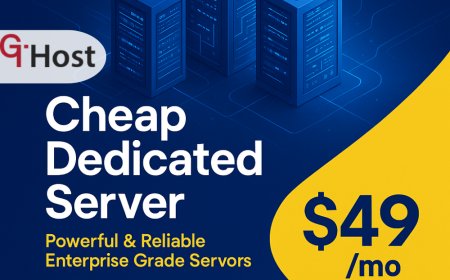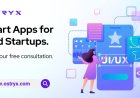How to Connect Domain to Hosting
Introduction Connecting a domain to hosting is a fundamental step in establishing a website. Whether you are launching a personal blog, a business site, or an e-commerce platform, this process ensures that your domain name directs visitors to the correct hosting server where your website files reside. Understanding how to connect your domain to hosting is crucial for website accessibility, perform
Introduction
Connecting a domain to hosting is a fundamental step in establishing a website. Whether you are launching a personal blog, a business site, or an e-commerce platform, this process ensures that your domain name directs visitors to the correct hosting server where your website files reside. Understanding how to connect your domain to hosting is crucial for website accessibility, performance, and online presence.
This tutorial provides a comprehensive, step-by-step guide to help you connect your domain to your hosting service efficiently. Additionally, it covers best practices, useful tools, real-world examples, and answers to frequently asked questions. By the end of this guide, you will have a clear understanding of the entire process and be ready to manage your domain and hosting setup confidently.
Step-by-Step Guide
Step 1: Purchase a Domain Name
The first step is to acquire a domain name through a domain registrar such as GoDaddy, Namecheap, or Google Domains. Choose a domain that reflects your brand or website purpose and is easy to remember. After purchasing, you will have access to your domains management dashboard.
Step 2: Purchase Web Hosting
Select a web hosting provider that fits your needsshared hosting, VPS, or dedicated servers. Providers like Bluehost, SiteGround, or HostGator offer various plans. Once purchased, you will receive access to your hosting control panel (cPanel, Plesk, or custom dashboard).
Step 3: Get Your Hosting Nameservers
Nameservers are the addresses that tell the internet where your website is hosted. You can find your hosting nameservers in your hosting accounts dashboard or in the welcome email from your hosting provider. They usually look like ns1.examplehost.com and ns2.examplehost.com.
Step 4: Update Domain Nameservers
Log in to your domain registrars dashboard. Locate the domain management or DNS settings area. Replace the default nameservers with the hosting providers nameservers from Step 3. Save the changes. This action points your domain to the hosting server.
Step 5: Wait for DNS Propagation
DNS changes can take anywhere from a few minutes up to 48 hours to propagate globally. During this time, your domain will start directing traffic to your hosting server. You can use tools like Whatsmydns.net to check propagation status.
Step 6: Upload Website Files
Access your hosting accounts file manager or use an FTP client like FileZilla to upload your website files to the public_html or www directory. If you use a CMS like WordPress, you can install it via the hosting control panel.
Step 7: Test Your Website
Once DNS propagation is complete and files are uploaded, type your domain name into a browser to verify that your website is live. Check for any errors and make sure all pages load correctly.
Step 8: Configure Additional Settings
Set up SSL certificates for security, configure email accounts linked to your domain, and optimize DNS records (such as MX, CNAME, and A records) as needed. Most hosting providers offer free SSL via Lets Encrypt.
Best Practices
Choose Reliable Providers
Select reputable domain registrars and hosting providers with solid uptime guarantees, responsive support, and scalable plans. Reliability ensures your website remains accessible and secure.
Keep Domain and Hosting Separate
While some providers offer both domain registration and hosting, managing them separately can offer flexibility and reduce risks if you decide to switch providers.
Use Custom DNS Records Wisely
Only modify advanced DNS settings like TXT, MX, or CNAME if you understand their purpose. Incorrect DNS configurations can disrupt email delivery or website accessibility.
Enable SSL Early
Secure your website by enabling SSL certificates immediately after connecting your domain to hosting. HTTPS not only protects data but also improves SEO rankings.
Backup Regularly
Maintain regular backups of your website files and databases. Many hosting providers offer automated backup services, which are invaluable in case of data loss or site issues.
Tools and Resources
DNS Propagation Checkers
Whatsmydns.net Verify if DNS changes have propagated globally.
DNSChecker.org Another reliable tool for real-time DNS status checks.
FTP Clients
FileZilla A popular, free FTP client for uploading website files.
Cyberduck Another user-friendly FTP client supporting various protocols.
SSL Certificate Providers
Lets Encrypt Free, automated SSL certificates recognized by major browsers.
SSL For Free An easy-to-use service for obtaining free SSL certificates.
Domain Registrars
Namecheap Affordable domains with easy management.
Google Domains Simple interface and integration with Google services.
Hosting Providers
Bluehost Recommended for beginners with good WordPress integration.
SiteGround Known for excellent support and speed.
Real Examples
Example 1: Connecting a Domain Purchased from Namecheap to Bluehost Hosting
After buying a domain from Namecheap and hosting from Bluehost, you would log in to Namecheap, navigate to your domains DNS settings, and replace the default nameservers with Bluehosts (e.g., ns1.bluehost.com and ns2.bluehost.com). After saving, you log in to Bluehost, upload your website files or install WordPress, and wait for propagation before going live.
Example 2: Pointing a Google Domain to SiteGround Hosting
Once you purchase hosting from SiteGround, you receive nameservers like ns1.siteground.net. In your Google Domains dashboard, go to the DNS tab, select Use custom name servers, and input SiteGrounds nameservers. After propagation, you use SiteGrounds control panel to upload your website or install a CMS.
Example 3: Using DNS Records to Connect a Domain without Changing Nameservers
If you want to keep your domains existing nameservers but still connect to hosting, you can update the A record in your domains DNS settings to point to your hosting servers IP address. This is useful for advanced setups or when using third-party DNS management.
FAQs
How long does it take to connect a domain to hosting?
DNS propagation usually takes from a few minutes up to 48 hours. Most changes are visible within a few hours, but complete global propagation can take longer.
Can I connect a domain to hosting without changing nameservers?
Yes, by modifying DNS records such as the A record to point to your hosting servers IP address, you can connect your domain without changing nameservers. However, this method requires managing DNS records carefully.
What if my website doesnt load after connecting domain to hosting?
Check if DNS propagation is complete using propagation checkers. Ensure that you have uploaded website files correctly and that your hosting server is configured properly. Also, verify DNS records for accuracy.
Do I need to set up email separately after connecting domain to hosting?
Yes, email services are often managed separately. You need to configure MX records in your domains DNS settings to direct email to your chosen email provider.
Is SSL necessary when connecting a domain to hosting?
While not mandatory, SSL is highly recommended for security and SEO benefits. Most hosting providers offer free SSL certificates that you can activate easily.
Conclusion
Connecting your domain to hosting is a vital step in launching a website. By following the outlined step-by-step guide, you can seamlessly link your domain name with your hosting server, ensuring your website is accessible to visitors worldwide. Observing best practices, utilizing the right tools, and understanding common challenges will empower you to manage your website infrastructure confidently.
Remember, patience during DNS propagation and careful configuration of DNS records are keys to a smooth setup. Whether you are a beginner or an experienced webmaster, mastering this process lays the foundation for a successful online presence.