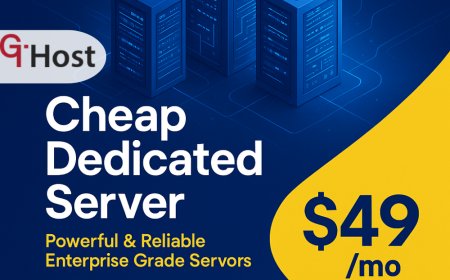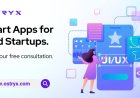How to Verify Website in Google Search Console
Introduction Google Search Console is an essential tool for website owners, digital marketers, and SEO professionals. It provides valuable insights into how Google views your website, helping you monitor and optimize your site's presence in Google Search results. However, before you can access these insights, you need to verify ownership of your website in Google Search Console. Verification is a
Introduction
Google Search Console is an essential tool for website owners, digital marketers, and SEO professionals. It provides valuable insights into how Google views your website, helping you monitor and optimize your site's presence in Google Search results. However, before you can access these insights, you need to verify ownership of your website in Google Search Console. Verification is a crucial step that confirms you have the authority to manage the site, ensuring the security and integrity of the data provided.
In this comprehensive tutorial, we will explore how to verify your website in Google Search Console, why verification is important, and how it benefits your SEO strategy. Whether you are a beginner or have some experience with SEO tools, this guide will walk you through each step clearly and provide best practices, tools, real examples, and answers to frequently asked questions.
Step-by-Step Guide
Step 1: Sign in to Google Search Console
To begin, visit the Google Search Console website and sign in with your Google account. If you do not have a Google account, you will need to create one to use Search Console.
Step 2: Add a Property
Once signed in, you need to add your website as a property. Google Search Console offers two types of properties:
- Domain Property: Covers all URLs across all subdomains (m, www, etc.) and protocols (http, https).
- URL Prefix Property: Limited to URLs with the specified prefix and protocol.
Choose the option that best suits your needs. For full coverage, the Domain Property is recommended.
Step 3: Choose a Verification Method
After entering your site URL, Google will prompt you to verify ownership. There are multiple verification methods available:
- HTML File Upload: Upload a verification file to your websites root directory.
- HTML Tag: Add a meta tag with a verification code to your site's <head> section.
- Google Analytics: Use your Google Analytics tracking code if you have access.
- Google Tag Manager: Use your Tag Manager container snippet.
- Domain Name Provider: Verify via your domain registrar by adding a DNS TXT record.
Select the method that works best for your technical comfort level and site setup.
Step 4: Implement the Verification Method
Follow the instructions for your chosen method:
- HTML File Upload: Download the HTML verification file from Google and upload it to your websites root directory using FTP or your hosting control panel.
- HTML Tag: Copy the provided meta tag and paste it into the <head> section of your homepages HTML.
- Google Analytics: Ensure your Google Analytics tracking code is installed and you have the necessary permissions.
- Google Tag Manager: Verify that the Tag Manager container snippet is correctly installed on your site.
- Domain Name Provider: Log in to your domain registrar and add the TXT record exactly as Google specifies.
Step 5: Verify and Confirm Ownership
After implementing the verification step, return to Google Search Console and click the Verify button. Google will check for the presence of the verification file, tag, or record. If successful, you will see a confirmation message, and your property will be added to your Search Console dashboard.
If verification fails, double-check your implementation and try again. Some DNS changes may take time to propagate, so wait up to 48 hours if verifying via DNS.
Step 6: Access Your Website Data
Once verified, you can start exploring valuable data such as search performance, indexing status, mobile usability, and security issues. Use these insights to improve your websites SEO and user experience.
Best Practices
Choose the Right Verification Method
Consider your technical skills and site setup when choosing a verification method. For example, if you are comfortable editing your sites code, the HTML tag method is quick and easy. If you prefer not to touch your website files, DNS verification via your domain registrar is a reliable alternative.
Maintain Verification Access
Do not remove the verification file or meta tag after verification, as this may cause Google to lose ownership verification. Keep these elements in place to maintain uninterrupted access to Search Console data.
Use Domain Property for Comprehensive Coverage
Verifying the Domain Property gives you control over all subdomains and protocols, providing a holistic view of your websites performance in Google Search.
Verify Early in Website Development
Its best to verify your website in Search Console as early as possible, even before launching the site publicly. This helps you identify and address any indexing or crawl errors right away.
Regularly Monitor Search Console
Verification is just the first step. Make it a habit to regularly check Search Console for alerts, performance reports, and opportunities to improve your sites search visibility.
Tools and Resources
Google Search Console
The primary tool for website verification and monitoring. Access it at search.google.com/search-console.
Google Analytics
Useful for verification if already implemented, plus provides in-depth user behavior analytics. Visit analytics.google.com.
Google Tag Manager
Tag management system that can also be used for Search Console verification. More info at tagmanager.google.com.
Domain Registrar Control Panel
Access your domain providers dashboard to add DNS TXT records for domain verification. Popular registrars include GoDaddy, Namecheap, Bluehost, and others.
FTP Client or Hosting File Manager
Tools like FileZilla or your hosting providers file manager help upload verification files if using the HTML file method.
Real Examples
Example 1: Verifying Using HTML Tag
Suppose you own www.example.com. After adding your URL prefix property, Google provides a meta tag such as:
<meta name="google-site-verification" content="abc123xyz456" />
You add this tag inside the <head> section of your homepage HTML. After saving and uploading, you click Verify in Search Console and receive confirmation.
Example 2: Verifying via DNS TXT Record
For a domain property like example.com, Google provides a TXT record value:
google-site-verification=abc123xyz456
Log in to your domain registrar, navigate to DNS management, and add this TXT record. After propagation, return to Search Console and verify ownership successfully.
Example 3: Verifying Using Google Analytics
If your site uses Google Analytics with the tracking ID UA-12345678-1 and you have admin access, select the Google Analytics method in Search Console. Verification is instant without additional steps.
FAQs
Q1: How long does Google Search Console verification take?
Verification is usually instant after you implement the required step and click Verify. However, DNS changes can take up to 48 hours to propagate.
Q2: Can I verify multiple websites with the same Google account?
Yes, you can add and verify multiple properties within a single Google account.
Q3: What happens if I lose verification?
If you remove the verification file or meta tag, or lose access to your DNS or Google Analytics, Google may revoke ownership verification, and you will lose access to Search Console data.
Q4: Do I need to verify each subdomain separately?
If you verify the Domain Property, it covers all subdomains automatically. For URL prefix properties, each subdomain must be verified individually.
Q5: Is Google Search Console verification free?
Yes, Google Search Console is a free tool offered by Google.
Conclusion
Verifying your website in Google Search Console is a foundational step for any successful SEO strategy. It grants you access to critical data about your sites performance, indexing status, and potential issues that may affect your search visibility. By following the detailed steps outlined in this tutorial, you can confidently verify your website using the method that best fits your setup.
Remember to maintain your verification methods, monitor your site regularly in Search Console, and leverage the insights to optimize your website. With verified ownership, you unlock the full power of Google Search Console to help your site rank higher and attract more organic traffic.