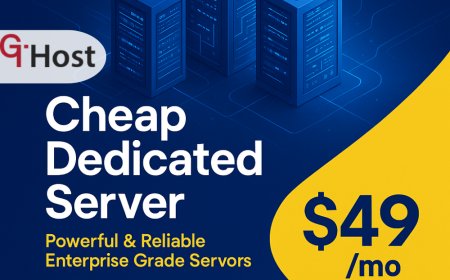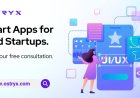How to Recover Deindexed Website
How to Recover Deindexed Website: A Comprehensive Tutorial Introduction Having your website deindexed by search engines can be a devastating blow to your online presence and business. Deindexing means that your site no longer appears in search engine results pages (SERPs), which drastically reduces organic traffic and visibility. Understanding how to recover a deindexed website is crucial for webm
How to Recover Deindexed Website: A Comprehensive Tutorial
Introduction
Having your website deindexed by search engines can be a devastating blow to your online presence and business. Deindexing means that your site no longer appears in search engine results pages (SERPs), which drastically reduces organic traffic and visibility. Understanding how to recover a deindexed website is crucial for webmasters, SEO professionals, and business owners who rely on search engines for attracting visitors.
This tutorial provides a detailed, step-by-step guide on diagnosing the causes of deindexing, implementing recovery strategies, and ensuring your website maintains a healthy indexing status moving forward. Whether your site was removed by Google, Bing, or another search engine, the principles covered here apply broadly across platforms.
Step-by-Step Guide
Step 1: Confirm Your Website Is Deindexed
Before taking action, verify if your website is truly deindexed. You can do this by:
- Performing a site search in Google: site:yourdomain.com. If no results appear, this indicates deindexing.
- Checking Google Search Console (GSC) for indexing status and potential manual actions.
- Using third-party SEO tools that monitor indexing status.
Step 2: Identify the Cause of Deindexing
Understanding why your site was deindexed is critical for effective recovery. Common reasons include:
- Manual Penalties: Google or other engines manually penalize sites violating guidelines.
- Algorithmic Penalties: Algorithm updates may suppress low-quality or spammy sites.
- Technical Issues: Robots.txt blocking, noindex meta tags, server errors, or incorrect canonical tags.
- Hacking or Malware: Security breaches can cause search engines to remove your site.
- Duplicate Content: Excessive duplicate or thin content can trigger penalties.
Use Google Search Consoles Manual Actions report and Security Issues section to check for penalties or hacks. Analyze your robots.txt file and meta tags for accidental blocks.
Step 3: Fix Technical Issues
Address any technical problems that may prevent indexing:
- Remove or correct noindex tags on important pages.
- Update your robots.txt file to allow search engine crawlers.
- Fix broken links, server errors (5xx), and improve website speed.
- Ensure the sitemap is accurate and submitted to Search Console.
Step 4: Clean Up Site Content and Quality
Improve your websites content to meet search engine quality standards:
- Remove or rewrite thin, duplicate, or low-quality content.
- Enhance content with valuable, original, and user-focused information.
- Ensure proper use of headings, keywords, and internal linking.
- Remove spammy backlinks or disavow toxic links.
Step 5: Resolve Security Issues
If your site was hacked or contains malware:
- Identify and remove malicious code or files.
- Update all software, plugins, and CMS to latest versions.
- Use security plugins and firewalls to prevent future attacks.
- Request a malware review in Google Search Console after cleanup.
Step 6: Submit a Reconsideration Request
If your site was manually penalized, you must submit a reconsideration request:
- Explain the issues identified and corrective actions taken.
- Provide evidence of the cleanup and improvements.
- Be honest and detailed to increase chances of approval.
Step 7: Monitor and Maintain Indexing Status
After recovery efforts, continuously monitor your site:
- Use Google Search Console to track indexing and crawl errors.
- Regularly audit your site for technical, content, and security issues.
- Keep up with SEO best practices to avoid future problems.
Best Practices
Maintain a Clean Technical Setup
Ensure your websites technical foundation is solid. Use a proper robots.txt file, avoid noindex on important pages, and maintain a clean sitemap. Consistent site audits help catch issues early.
Focus on High-Quality Content
Produce original, helpful, and engaging content that meets user intent. Avoid duplicate content and keyword stuffing. Content quality directly impacts indexing and rankings.
Implement Strong Security Measures
Protect your website with SSL certificates, secure hosting, and regular updates. Use security plugins and monitor for vulnerabilities to prevent hacks.
Build Natural Backlinks
Acquire backlinks ethically from reputable sources. Avoid link schemes or buying links that may trigger penalties.
Regularly Monitor Search Console Reports
Stay proactive by reviewing crawl errors, manual actions, and security notifications provided by search engines.
Tools and Resources
Google Search Console
Essential for monitoring indexing status, manual penalties, crawl errors, and submitting sitemaps.
Google Analytics
Tracks website traffic trends and can help identify sudden drops caused by deindexing.
Screaming Frog SEO Spider
Analyzes site structure, broken links, duplicate content, and meta tags to identify technical SEO issues.
Ahrefs / SEMrush / Moz
Provide backlink analysis, keyword tracking, site audits, and competitor insights.
Security Plugins and Scanners
Tools like Sucuri, Wordfence, or SiteLock help detect malware and prevent hacks.
Robots.txt Tester
Available in Google Search Console to verify if your robots.txt blocks important pages.
Real Examples
Example 1: Recovering from Manual Penalty
A mid-sized e-commerce website was deindexed after Google detected unnatural backlinks. They conducted a backlink audit, disavowed spammy links, improved site content, and submitted a reconsideration request. Within weeks, the site was reindexed and regained its rankings.
Example 2: Fixing Technical Issues
A blog was accidentally blocked by a noindex tag added during a redesign. After identifying the issue using Screaming Frog and Google Search Console, the webmaster removed the tag and resubmitted the sitemap. The blog was reindexed within days.
Example 3: Cleaning Up After Malware Attack
A news website lost its indexing after being hacked. The team cleaned infected files, updated CMS and plugins, implemented security measures, and requested a malware review in Search Console. The site gradually recovered its visibility.
FAQs
Q1: How long does it take to recover a deindexed website?
Recovery time varies based on the cause and severity. Manual penalty removal may take weeks, while fixing technical issues can lead to reindexing in days.
Q2: Can I speed up reindexing?
Submitting an updated sitemap and using the URL Inspection tool in Google Search Console to request indexing can accelerate the process.
Q3: Will deindexing affect my entire website?
Sometimes only specific pages are deindexed, but severe penalties or technical errors can cause full site removal.
Q4: How can I prevent future deindexing?
Maintain SEO best practices, monitor your site regularly, avoid black-hat SEO, and keep your site secure to minimize risks.
Q5: Is disavowing backlinks always necessary after deindexing?
Only disavow backlinks if your site was penalized for unnatural links. Otherwise, focus on quality content and technical fixes.
Conclusion
Recovering a deindexed website requires a systematic approach to identify the root cause, implement corrective actions, and maintain ongoing site health. By following the steps outlined in this tutorialverifying deindexing, diagnosing issues, fixing technical and content problems, resolving security risks, and submitting reconsideration requestsyou can restore your sites search engine visibility and reclaim lost traffic.
Remember, prevention is always better than cure. Adhering to SEO best practices, maintaining technical hygiene, and monitoring your sites status regularly will help you avoid the costly consequences of deindexing in the future.