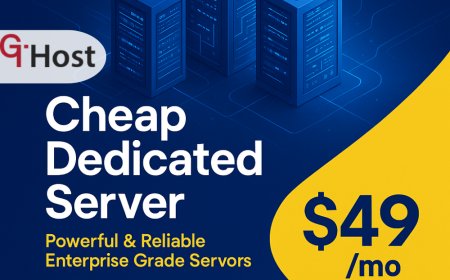Trading on the Go: 7 Tips for Exploring the TradingView Mobile App
In this article, we’ll discuss some tips on how to get started with the TradingView mobile app.
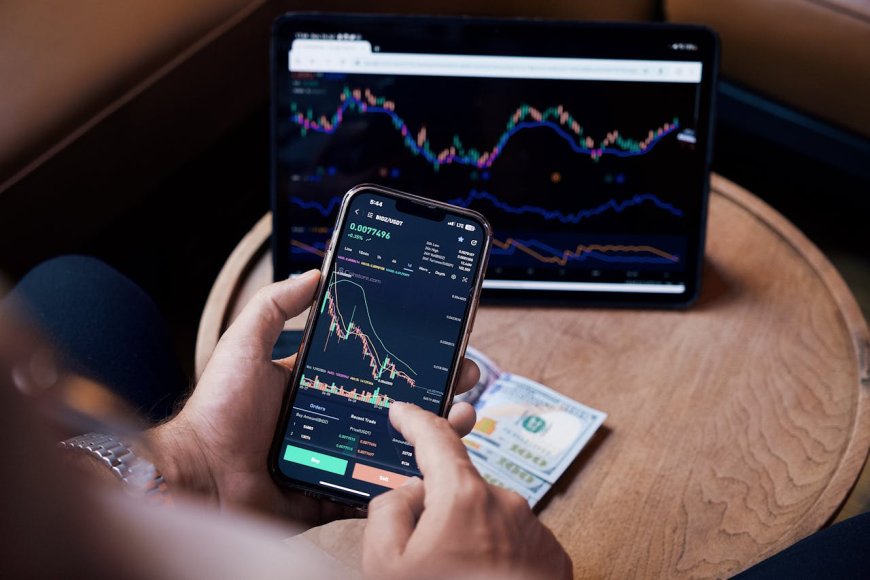
Nowadays, you can trade wherever you like, especially since mobile trading apps are becoming more popular and advanced. Whether youre trading stocks, forex, cryptocurrency, or commodities, you can explore the wonders of the TradingView mobile app. It allows traders to have access to the market whenever and wherever they want to.
Whether youre new to TradingView, its mobile app, or trading in general, you should be able to navigate the platform without any worries. Besides, since its impossible to monitor your trades at all times, in this article, well discuss some tips on how to get started with the TradingView mobile app.
1. Familiarise Yourself with the Interface
Gone were the days when mobile trading apps were too difficult to navigate, and you could end up making mistakes. Nowadays, most mobile trading apps have a user-friendly interface, including TradingView.
One of the things you should do to improve your trading experience is to familiarise yourself with the interface. Although its easier to navigate due to its continuous upgrades, you should know how it works.
The TradingView mobile app is composed of various main sections, including the chart, watchlist, news, ideas, and menu. Menahiwle, its essential to know where to find these main sections and the specific tools they have so that its easier to make the necessary changes or get the latest updates.
2. Personalise Your Watchlist
The watchlist is one of the most important elements in your mobile trading app. Since the main goal of having a mobile trading app is to stay updated, setting it up as early as possible can significantly help you have a better trading experience.
With being able to access your watchlist anytime you want, you can have a regular update about the various assets you need to keep an eye on, such as crypto, currency pairs, indices, and stocks.
You can simply click the plus (+) icon and add your preferred assets. You can add as many as you like, depending on what you need for your trades.
3. Make the Most of Your Charting Tools
If youve been using TradingView on your computer, you may already be aware of the charting tools that are ideal to use. However, if this is your first time accessing everything about TradingViews app, web version, or the software, there may be a lot of things to cover first.
However, while youre still learning about things, you can gradually learn about the best charting tools. For starters, since the screen is a bit small, you can pinch it to zoom, and drag or tap with the gestures. In addition, you can try the drawing tools, add indicators, and switch timeframes without any hassle.
4. Set Up Price Alerts and Notifications
Since youre using the TradingView mobile app for convenience, setting up price alerts and notifications is essential. When setting up the price alerts, you should set up a specific amount so that youll be notified once the asset reaches it. The amount or rate can be indicated on the Y axis or rate scale, and just click the plus (+) symbol to add the amount.
In addition, theres also the order or stop limit that youll be notified if the value of an asset goes beyond or below the predetermined price.
5. Utilise Community Ideas
As you may know, one of TradingViews most popular features is the social community. So, even when using the mobile app, exploring ideas and insights is still a great way to improve your trading skills.
Besides, being able to explore the community aspect of TradingView helps you see different perspectives on the market, get new inspiration in creating strategies, and learn to understand various chart patterns.
At the same time, if you have questions or ideas of your own, you can immediately share your thoughts and get feedback as soon as possible.
6. Keep It Synced With Your Desktop
Whether you often use your TradingView mobile app or the one on your desktop or laptop, you dont have to worry since it can seamlessly sync across devices. Just ensure that once you have downloaded the app, you immediately allow the data or changes to sync to other devices. Usually, it happens once you log into the same account, but double-checking it wont be harmful.
7. Stay Secure and Updated
Although the app is safe to use, there are still a lot of risks to consider when you have your trading account on your mobile phone. So, just to add another layer of safety, there are many other things you can do to prevent future challenges. Some of these include regular updating of the app, enabling two-factor authentication, and using other reliable anti-virus software.
Final Thoughts
The TradingView mobile app is a lot more than a chart viewer, but it can help a lot more than you think. By considering the tips in this article, youll be able to discover the best things the app has to offer and have a better trading experience.