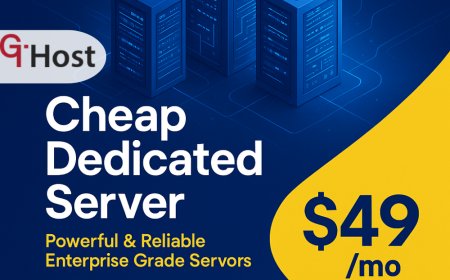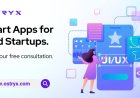How to Install Wordpress
Introduction How to install WordPress is an essential skill for anyone looking to build a website, whether for personal blogging, business, or e-commerce. WordPress is the world’s most popular content management system (CMS), powering over 40% of all websites globally. Its flexibility, ease of use, and extensive plugin ecosystem make it an ideal choice for beginners and professionals alike. Unders
Introduction
How to install WordPress is an essential skill for anyone looking to build a website, whether for personal blogging, business, or e-commerce. WordPress is the worlds most popular content management system (CMS), powering over 40% of all websites globally. Its flexibility, ease of use, and extensive plugin ecosystem make it an ideal choice for beginners and professionals alike.
Understanding the installation process is crucial because it lays the foundation for your website's performance, security, and scalability. This tutorial provides a comprehensive, step-by-step guide to installing WordPress, best practices to follow, tools and resources to use, real-world examples, and answers to frequently asked questions.
Step-by-Step Guide
Step 1: Choose Your Hosting Provider
Before installing WordPress, select a reliable web hosting provider that supports PHP and MySQL, the two core technologies WordPress relies on. Popular choices include Bluehost, SiteGround, and HostGator. Many hosts offer one-click WordPress installation, but understanding the manual process is valuable.
Step 2: Download WordPress
Go to the official WordPress website at https://wordpress.org/download/ and download the latest version of WordPress. This will be a zipped file containing all necessary files for your website.
Step 3: Upload WordPress Files to Your Server
Access your hosting server using an FTP client such as FileZilla or via your hosting control panels file manager. Upload the extracted WordPress files to the root directory where your website files reside, typically public_html or www.
Step 4: Create a MySQL Database and User
WordPress requires a MySQL database to store content and settings. Log into your hosting control panel (often cPanel), navigate to the "MySQL Databases" section, and create a new database. Then create a database user and assign it full privileges to this database. Note down the database name, username, and password as you will need them during configuration.
Step 5: Configure the wp-config.php File
Locate the file wp-config-sample.php in the WordPress files you uploaded. Rename it to wp-config.php. Open it in a text editor and enter your database name, username, password, and host (usually localhost). Optionally, you can add security keys (authentication salts) by visiting the WordPress secret key generator.
Step 6: Run the WordPress Installation Script
Open your web browser and navigate to your domain (e.g., www.yoursite.com). This will initiate the WordPress installation wizard. Select your preferred language, then fill in site title, admin username, password, and email address. Choose whether to discourage search engines from indexing your site if its not ready yet.
Step 7: Complete the Installation and Log In
Once the form is submitted, WordPress completes the installation and displays a success message. Click the login button and enter your admin credentials. You are now ready to start customizing your WordPress website.
Best Practices
Keep WordPress and Plugins Updated
Regularly update WordPress core, themes, and plugins to protect against security vulnerabilities and improve functionality. Enable automatic updates where possible.
Use Strong Admin Credentials
Create a unique admin username and a strong password to prevent brute force attacks. Avoid using admin as the username.
Secure Your Database
Use a unique database prefix instead of the default wp_ to make SQL injection attacks more difficult. Limit database user privileges to only what is necessary.
Backup Regularly
Implement a backup schedule using plugins or hosting services. Ensure backups include both files and databases and store them offsite for safety.
Optimize for Performance
Use caching plugins, optimize images, and consider a Content Delivery Network (CDN) to improve site speed and user experience.
Tools and Resources
FTP Clients
FileZilla: A free, open-source FTP client used to upload files to your hosting server.
Database Management
phpMyAdmin: A popular web-based tool for managing MySQL databases.
Security Plugins
Wordfence: A comprehensive security plugin offering firewall and malware scanning.
Backup Plugins
UpdraftPlus: Popular for automated backups and easy restoration.
Official Resources
Real Examples
Example 1: Installing WordPress on Bluehost
Bluehost offers a simple one-click WordPress installation through its control panel. After purchasing hosting, log in to Bluehost, navigate to the My Sites section, and click Create Site. Follow the prompts to set your site name, admin credentials, and choose your domain. Bluehost completes the installation automatically, and you receive a link to access the WordPress dashboard.
Example 2: Manual Installation on a VPS
For users managing a VPS, manual installation is common. After setting up a LAMP stack (Linux, Apache, MySQL, PHP), upload WordPress files via SFTP, create a MySQL database using the command line, configure wp-config.php, and complete installation via the browser. This method offers maximum control but requires technical knowledge.
FAQs
Q: Can I install WordPress on my local computer?
A: Yes, using software like XAMPP, MAMP, or Local by Flywheel, you can create a local server environment to install WordPress for testing and development purposes.
Q: Is WordPress free to use?
A: Yes, WordPress software is open-source and free. However, you need to pay for web hosting and a domain name.
Q: What is the difference between WordPress.com and WordPress.org?
A: WordPress.org provides the self-hosted WordPress software you install on your server, offering full control. WordPress.com is a hosted service with limitations unless you pay for premium plans.
Q: How much time does it take to install WordPress?
A: With one-click installers, it can take just a few minutes. Manual installation may take 15-30 minutes depending on your familiarity.
Q: Do I need to know coding to install WordPress?
A: No coding knowledge is necessary for one-click installations. Manual installation requires basic understanding of FTP and database management.
Conclusion
Installing WordPress is a straightforward process that empowers you to create a highly customizable and scalable website. Whether you use a one-click installer from your hosting provider or perform a manual installation, understanding each step ensures your website is secure, optimized, and ready for growth. By following best practices and utilizing the right tools, you can maintain a successful WordPress site that meets your needs.