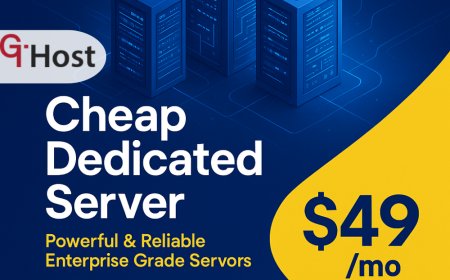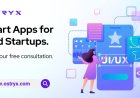How to Backup Wordpress Site
How to Backup WordPress Site: A Comprehensive Tutorial Introduction Backing up your WordPress site is a crucial step in maintaining the security and integrity of your online presence. Whether you run a personal blog, a professional portfolio, or an e-commerce store, having a reliable backup ensures that your data, design, and content remain safe in case of unexpected events. These events could inc
How to Backup WordPress Site: A Comprehensive Tutorial
Introduction
Backing up your WordPress site is a crucial step in maintaining the security and integrity of your online presence. Whether you run a personal blog, a professional portfolio, or an e-commerce store, having a reliable backup ensures that your data, design, and content remain safe in case of unexpected events. These events could include hacking attempts, server failures, plugin or theme conflicts, or accidental deletions.
This tutorial provides a thorough, step-by-step guide on how to backup your WordPress site effectively. It explains why backups are essential, outlines best practices, recommends useful tools and resources, and answers common questions. By following this guide, you will be able to create consistent backups and safeguard your website against data loss.
Step-by-Step Guide
Step 1: Understand What Needs to Be Backed Up
Before initiating a backup, its important to understand the components of your WordPress site that require protection:
- Database: Contains all your posts, pages, comments, user data, and settings.
- Files: Includes WordPress core files, themes, plugins, and media uploads.
Backing up both elements ensures a complete restoration if needed.
Step 2: Choose a Backup Method
There are three primary methods to backup a WordPress site:
- Manual Backup: Download files and export the database yourself.
- Using Plugins: Employ WordPress plugins designed for backups.
- Hosting Provider Backup: Use backup services provided by your web host.
Step 3: Manual Backup Process
Performing a manual backup involves two main tasks: copying files and exporting the database.
Backing Up WordPress Files
1. Access your websites files via an FTP client such as FileZilla or through your hosting control panels file manager.
2. Locate the WordPress root directory (usually public_html or www).
3. Download all files and folders to your local computer, including wp-content, wp-admin, wp-includes, and all root files.
Exporting the WordPress Database
1. Log in to your hosting control panel and open phpMyAdmin.
2. Select your WordPress database from the left-hand menu.
3. Click the Export tab.
4. Choose the Quick export method and format as SQL.
5. Click Go to download the database backup file.
Step 4: Using Backup Plugins
Backup plugins simplify the process by automating backups and offering scheduled options. Popular plugins include:
- UpdraftPlus: Provides cloud storage integration, automatic backups, and easy restores.
- BackupBuddy: Offers scheduled backups and migration tools.
- Duplicator: Useful for site migration and backups.
To use a plugin:
1. Log in to your WordPress dashboard.
2. Navigate to Plugins > Add New.
3. Search for your chosen backup plugin and install it.
4. Activate the plugin and configure backup schedules, storage locations, and notification preferences.
5. Run your first backup and verify the files are saved securely.
Step 5: Using Hosting Provider Backup Tools
Many web hosts provide built-in backup solutions accessible via the control panel. These tools often allow you to create full backups or restore your site with a few clicks. Check your hosting providers documentation or dashboard for backup options.
Advantages of hosting backups include integration with your server environment and ease of use. However, its advisable to maintain independent backups as an extra precaution.
Step 6: Verify Backup Integrity
After creating backups, its essential to verify that the files and database are complete and not corrupted.
- Check file sizes and compare with previous backups.
- Attempt to restore the backup in a staging or local environment if possible.
- Confirm that all media files, plugins, and themes are included.
Step 7: Store Backups Securely
Store backup copies in multiple locations to prevent loss. Recommended options include:
- Cloud storage services such as Google Drive, Dropbox, or Amazon S3.
- External hard drives or USB drives.
- Offsite servers or secure FTP locations.
Regularly update and rotate backups to ensure freshness.
Best Practices
Schedule Regular Backups
Set up automated backups on a schedule that matches your update frequency. For example, daily backups for active sites and weekly backups for less frequently updated sites.
Use Incremental Backups
Incremental backups save only the changes made since the last backup, reducing storage space and backup time.
Keep Multiple Backup Versions
Maintain several backup copies from different dates to allow restoration to various points in time.
Secure Your Backup Files
Protect backups with encryption and secure storage to prevent unauthorized access.
Test Your Backups
Periodically perform test restores to confirm that backups function correctly.
Document Your Backup Procedures
Maintain clear documentation of your backup strategy, tools used, and restoration steps.
Tools and Resources
Popular Backup Plugins
- UpdraftPlus: https://wordpress.org/plugins/updraftplus/
- BackupBuddy: https://ithemes.com/backupbuddy/
- Duplicator: https://wordpress.org/plugins/duplicator/
FTP Clients
- FileZilla: https://filezilla-project.org/
- Cyberduck: https://cyberduck.io/
Database Management
- phpMyAdmin: Usually provided by hosting control panels for database export/import.
Cloud Storage Services
- Google Drive: https://drive.google.com/
- Dropbox: https://www.dropbox.com/
- Amazon S3: https://aws.amazon.com/s3/
Real Examples
Example 1: Manual Backup Using FTP and phpMyAdmin
John runs a small blog and prefers manual backups. He connects to his server using FileZilla, downloads the entire WordPress directory, then logs into his hosting panel, opens phpMyAdmin, and exports the database as an SQL file. He stores these files on his local computer and uploads them to Google Drive for redundancy.
Example 2: Scheduled Backup with UpdraftPlus
Lisa manages a busy online store and installs UpdraftPlus. She configures the plugin to perform automatic daily backups, storing copies on Dropbox. The plugin also sends her email notifications after each backup completes, and she occasionally tests the restore feature on a staging site.
Example 3: Hosting Provider Backup Solution
Mikes hosting provider offers weekly automatic backups. He accesses the backup section of his control panel to download the latest backup before making major site changes. He supplements this with monthly manual backups using Duplicator for extra safety.
FAQs
How often should I backup my WordPress site?
The frequency depends on how often you update your site. For active sites, daily or even real-time backups are recommended. For sites with infrequent changes, weekly backups may suffice.
Can I restore my site from a backup if it gets hacked?
Yes. Restoring from a clean backup can revert your site to a secure state, removing unauthorized changes or malware.
Is it safe to store backups on the same server as my website?
Its not recommended because if the server fails or is compromised, your backups may be lost too. Always store backups offsite or in the cloud.
Do backup plugins slow down my site?
Most backup plugins run backup processes during low-traffic times or in the background, minimizing performance impact. However, poorly configured backups can affect speed, so set schedules carefully.
Can I backup a WordPress multisite network?
Yes, but multisite backups are more complex and require plugins or methods that support multisite environments, such as UpdraftPlus or manual backups including all subsites.
Conclusion
Backing up your WordPress site is a vital practice to protect your data, content, and efforts. Whether you choose manual backups, plugins, or hosting provider solutions, the key is consistency, security, and verification. Implementing regular backups, storing them safely, and testing restores will give you peace of mind and ensure your sites resilience against data loss or failure. Follow this guide to create a reliable backup strategy tailored to your WordPress websites needs.