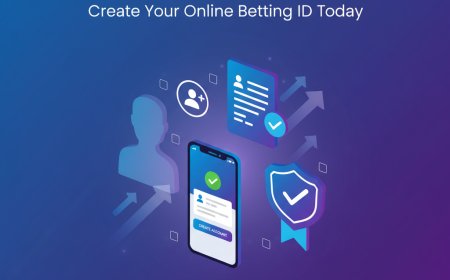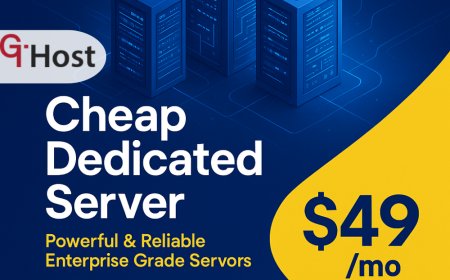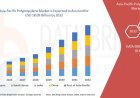How to Change Zoom Background
Introduction In today’s world, virtual meetings have become a staple of professional and personal communication. Zoom, one of the leading video conferencing platforms, offers a range of features to enhance user experience. One such feature is the ability to change your Zoom background. This function allows users to replace their real-life surroundings with a digital image or video, providing priva
Introduction
In todays world, virtual meetings have become a staple of professional and personal communication. Zoom, one of the leading video conferencing platforms, offers a range of features to enhance user experience. One such feature is the ability to change your Zoom background. This function allows users to replace their real-life surroundings with a digital image or video, providing privacy, creativity, and a professional appearance. Whether you're working from home, attending an online class, or hosting a webinar, knowing how to change your Zoom background is essential for creating the right impression and maintaining focus during meetings.
This comprehensive tutorial will guide you through the process of changing your Zoom background, highlight best practices, introduce useful tools, and provide real-world examples to help you make the most of this feature.
Step-by-Step Guide
Step 1: Check System Requirements
Before you begin, ensure that your device meets Zooms system requirements for virtual backgrounds. Most modern computers and mobile devices support this feature, but older devices might struggle. For the best experience, Zoom recommends:
- Windows 10 (64-bit), macOS 10.13 or higher
- Zoom desktop client version 5.1.3 or higher
- A solid-colored background or a physical green screen for optimal results
Step 2: Open Zoom and Sign In
Launch the Zoom application on your device and sign in with your credentials. You can use either the desktop client or the mobile app, but the desktop version offers more customization options.
Step 3: Access Background Settings
Navigate to your Zoom settings by clicking on your profile picture or initials in the top-right corner, then select Settings. In the left sidebar, click on Background & Filters. This section allows you to manage virtual backgrounds and video filters.
Step 4: Choose a Background
Zoom provides a selection of default backgrounds, including scenic images and abstract designs. Click on any image to apply it as your virtual background. To use your own image or video:
- Click the + icon next to Choose Virtual Background
- Select Add Image or Add Video from the menu
- Browse your files and select the desired background
Step 5: Enable Green Screen Option (Optional)
If you have a physical green or blue screen behind you, check the box labeled I have a green screen. This setting enhances background detection and reduces glitches. Make sure your green screen is evenly lit for the best results.
Step 6: Test Your Background
After selecting or uploading your background, preview how you look. Adjust your position and lighting if necessary to improve the virtual backgrounds appearance. You can also test this feature during a Zoom meeting by clicking the upward arrow next to Stop Video and selecting Choose Virtual Background.
Step 7: Troubleshooting Common Issues
If your background is flickering, not displaying correctly, or parts of your body are disappearing, try the following:
- Ensure good lighting for your face and background
- Use a solid-colored background or green screen
- Close other applications that might use camera resources
- Update your Zoom client to the latest version
- Check webcam quality and positioning
Best Practices
Choose Appropriate Backgrounds
Select backgrounds that suit the context of your meeting. For professional settings, opt for clean, neutral, or branded images. Avoid distracting or overly busy backgrounds that might divert attention from your message.
Maintain Proper Lighting
Good lighting improves the virtual backgrounds effectiveness. Use natural light when possible, or position lamps to illuminate your face evenly. Avoid strong backlighting, which can cause your silhouette to blend into the background.
Dress Contrastively
Wear clothing that contrasts with your background to prevent blending. For example, avoid wearing green if youre using a green screen. Solid colors typically work best.
Test Before Important Meetings
Run a quick test before joining critical meetings to ensure your background appears correctly. This helps avoid technical issues and distractions during your session.
Keep Backgrounds Updated
Refresh your background images periodically to keep your virtual presence engaging. Seasonal themes, company branding, or event-specific backgrounds can add a dynamic touch to your meetings.
Tools and Resources
Zooms Built-In Background Library
Zoom offers a variety of preloaded backgrounds that cover professional, casual, and fun themes. These are accessible directly within the application and updated periodically.
Free Image and Video Resources
Several websites provide high-quality images and videos perfect for Zoom backgrounds:
- Unsplash Free high-resolution photos
- Pexels Free stock photos and videos
- Pixabay Free images and videos
Background Creation Tools
For custom backgrounds, consider these graphic design and video editing tools:
- Canva User-friendly graphic design platform
- Adobe Photoshop Advanced image editing software
- Adobe Premiere Pro Professional video editing
Hardware Recommendations
To enhance your virtual background experience, consider investing in:
- High-quality webcam with HD resolution
- LED ring light or softbox for consistent lighting
- Green or blue screen backdrop for flawless background replacement
Real Examples
Professional Meeting Setup
A marketing consultant uses a branded Zoom background featuring the company logo and a clean office design. This setup reinforces brand identity while maintaining a professional atmosphere during client calls.
Remote Classroom Environment
A teacher employs an educational-themed virtual background with bookshelves and a globe. This background creates an engaging learning environment and minimizes distractions from a busy home setting.
Creative Presentation
An artist opts for a dynamic video background showing an animated studio space. This creative choice reflects their profession and adds visual interest during virtual art showcases.
Casual Social Calls
During informal catch-ups, users often select fun or scenic backgrounds such as beaches, cityscapes, or abstract patterns to inject personality into their virtual presence.
FAQs
Can I use videos as Zoom backgrounds?
Yes, Zoom supports video backgrounds. You can upload short video clips (MP4 or MOV formats) as your virtual background to create a lively meeting atmosphere. Ensure your device meets performance requirements to prevent lag.
Why isnt my virtual background working?
Common reasons include outdated Zoom software, insufficient hardware capabilities, poor lighting, or lack of a green screen if required. Verify system compatibility and update Zoom to the latest version.
Is it possible to blur my background instead of changing it?
Yes, Zoom offers a background blur option that softly obscures your real environment, maintaining privacy without using a virtual image.
Can virtual backgrounds affect video quality?
Applying virtual backgrounds may increase CPU and GPU usage, potentially reducing video quality on lower-end devices. Using a green screen and proper lighting can mitigate this effect.
Are virtual backgrounds available on mobile devices?
Yes, Zoom mobile apps support virtual backgrounds, but the range of features and customization options may be limited compared to desktop versions.
Conclusion
Changing your Zoom background is a powerful way to enhance your virtual meetings, offering privacy, professionalism, and personalization. By following the step-by-step guide, adhering to best practices, and leveraging the right tools, you can create engaging and polished virtual environments tailored to any occasion. Whether for work, education, or socializing, mastering this feature elevates your online presence and helps you communicate more effectively.
Regularly updating your backgrounds and testing them before important meetings ensures a seamless experience, making a positive impression on colleagues, clients, and friends alike. Embrace the versatility of Zoom backgrounds to transform your video calls into visually appealing and distraction-free interactions.