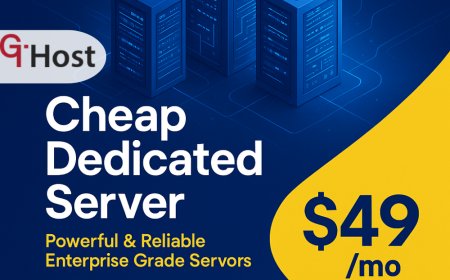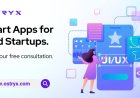How to Backup Phone Data
How to Backup Phone Data: A Comprehensive Tutorial Introduction In today’s digital age, our smartphones are more than just communication devices; they are repositories of our personal and professional lives. From cherished photos and important contacts to essential documents and app data, the information stored on your phone is invaluable. This makes backing up phone data a crucial practice to ens
How to Backup Phone Data: A Comprehensive Tutorial
Introduction
In todays digital age, our smartphones are more than just communication devices; they are repositories of our personal and professional lives. From cherished photos and important contacts to essential documents and app data, the information stored on your phone is invaluable. This makes backing up phone data a crucial practice to ensure that you never lose access to your information, whether due to accidental deletion, device failure, theft, or software updates.
Backing up your phone data is the process of creating copies of your phones content and storing it securely, either locally or in the cloud. This tutorial will guide you through the importance of backing up phone data, provide a detailed step-by-step guide to perform backups, discuss best practices, highlight useful tools and resources, and present real examples to illustrate the process. By the end, you will be equipped with all the knowledge needed to protect your valuable phone data efficiently.
Step-by-Step Guide
Step 1: Identify What Data to Backup
Before initiating the backup process, it is important to determine which data you want to save. Typical data categories include:
- Contacts: Phone numbers, email addresses, and other contact details.
- Photos and Videos: Memories captured through your device.
- Messages: SMS, MMS, and chat app data.
- Documents and Files: PDFs, notes, and downloads.
- App Data: Settings, preferences, and saved progress within apps.
- System Settings: Wi-Fi passwords, display preferences, and other configurations.
Step 2: Choose Your Backup Method
There are several ways to back up phone data. The method you choose depends on your device type, storage preferences, and convenience. Common methods include:
- Cloud Backup: Storing data on a remote server via internet services like Google Drive, iCloud, or OneDrive.
- Local Backup: Saving data directly to a computer or external storage device like an SD card or USB drive.
- Third-Party Backup Apps: Using specialized applications designed for comprehensive backups.
Step 3: Backing Up Android Phone Data
Using Google Account Backup:
- Open Settings on your Android device.
- Scroll to and tap System or Accounts & Backup depending on your model.
- Tap Backup or Backup & Restore.
- Ensure Back up to Google Drive is enabled.
- Select the Google account to use for backup.
- Tap Back up now to start the process immediately.
Backing up Photos and Videos: Use Google Photos app to automatically sync and back up media files to the cloud.
Step 4: Backing Up iPhone Data
Using iCloud Backup:
- Connect your iPhone to a Wi-Fi network.
- Go to Settings > tap your Apple ID at the top.
- Tap iCloud > iCloud Backup.
- Toggle on iCloud Backup.
- Tap Back Up Now to initiate an immediate backup.
Using iTunes or Finder on a Computer:
- Connect your iPhone to your computer using a USB cable.
- Open iTunes (Windows or macOS Mojave and earlier) or Finder (macOS Catalina and later).
- Select your device.
- Click Back Up Now to save a local backup.
Step 5: Using Third-Party Backup Apps
Several reliable third-party apps can automate and simplify backups for both Android and iOS devices. Popular options include:
- Samsung Smart Switch for Samsung devices
- Helium for Android backup without root
- Dr.Fone - Phone Backup cross-platform backups
Install the app, follow the on-screen setup, and select the data types to back up.
Step 6: Verify Your Backup
After completing any backup process, always verify that your data is safely stored:
- Check the cloud service or local storage for the backup files.
- Test restoring a small set of data if possible.
- Ensure backup files are not corrupted or incomplete.
Best Practices
Regular Backup Schedule
Set a routine to back up your phone data regularly. Depending on how frequently you add or change data, weekly or monthly backups are recommended. Many cloud services allow automatic backups to simplify this.
Use Multiple Backup Locations
Relying on a single backup method poses risk. Combine cloud and local backups to ensure redundancy. For example, back up to iCloud and also save a copy on your computer.
Secure Your Backups
Protect your backup data with strong passwords and encryption where available. This helps prevent unauthorized access, especially for sensitive information stored in the cloud.
Keep Software Updated
Maintain your devices operating system and backup apps updated to avoid compatibility issues and benefit from enhanced security features.
Test Restoration Process
Occasionally, perform a test restore to confirm that your backup files are functional and that you can recover your data when needed.
Be Mindful of Storage Limits
Cloud storage services often have free space limits. Monitor your usage and upgrade your plan if necessary to avoid failed backups.
Tools and Resources
Cloud Backup Services
- Google Drive: Offers 15 GB free storage, integrated with Android devices.
- Apple iCloud: Provides 5 GB free storage, seamlessly integrated with iOS devices.
- Microsoft OneDrive: Useful for users within the Microsoft ecosystem.
- Dropbox: Popular for storing various file types across platforms.
Backup Software and Apps
- Samsung Smart Switch: Backup and transfer tool for Samsung users.
- Dr.Fone - Phone Backup: Flexible backup solution for Android and iOS.
- Helium: Android backup tool without requiring root access.
- iMazing: Comprehensive iOS backup and management software.
Hardware Options
- External Hard Drives: Backup large amounts of data locally.
- USB Flash Drives: Portable and convenient for quick transfers.
- SD Cards: Expand storage on compatible Android devices and use for backups.
Real Examples
Example 1: Backing Up an Android Phone Using Google Drive
John wants to back up his new Android phone. He opens Settings, navigates to System > Backup, and confirms that Back up to Google Drive is on. He taps Back up now to start the process. Later, he installs Google Photos and sets it to automatically back up his photos and videos. Johns contacts and app data are now safely stored in his Google account.
Example 2: Backing Up an iPhone Using iCloud
Sarah owns an iPhone and wants to ensure her data is secure. She connects her phone to Wi-Fi, opens Settings, taps her name, selects iCloud, then iCloud Backup. She enables the toggle and taps Back Up Now. Sarah also regularly connects her iPhone to her Mac and performs manual backups via Finder for additional safety.
Example 3: Using Third-Party Software for Cross-Platform Backup
Alex uses both an iPhone and an Android tablet. To streamline backups, he installs Dr.Fone - Phone Backup on his PC. He connects each device, selects the data categories he wants to back up, and saves the backups locally. This centralizes his data protection and helps him manage backups for multiple devices easily.
FAQs
How often should I back up my phone data?
It is advisable to back up your phone data at least once a week. However, if you frequently add or change important files, consider daily or automatic backups.
Can I restore my backup to a different phone?
Yes, most backup solutions allow you to restore data to a different phone, even if it is a different model or brand. Compatibility depends on the backup method and data type.
Is it safe to store my backups in the cloud?
Cloud storage providers implement strong security protocols including encryption. However, it is important to use strong passwords, enable two-factor authentication, and choose reputable services to enhance safety.
What should I do if my backup fails?
Check your internet connection, ensure sufficient storage space, and verify that you are logged into the correct account. Restarting your device or backup app can also help. If issues persist, consult the app or services support documentation.
Can I backup app data separately?
Some apps provide their own backup options, especially messaging apps like WhatsApp. Check the apps settings for backup features to ensure all your data is included.
Conclusion
Backing up phone data is an essential practice that safeguards your valuable information against loss, damage, or theft. Whether you use cloud services, local storage, or third-party apps, following a consistent backup routine and best practices ensures your data remains accessible and secure. Remember to verify your backups regularly and keep multiple copies in different locations for maximum protection.
By implementing the methods and tips outlined in this tutorial, you can confidently manage your phone data backups, preserving your digital life with ease and peace of mind.