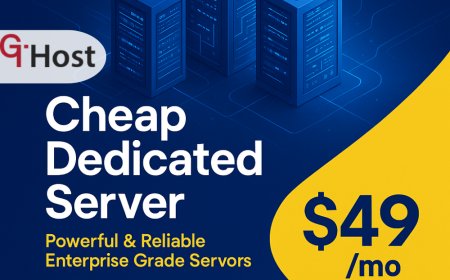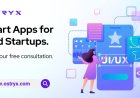How to Improve Wifi Speed
How to Improve Wifi Speed: A Comprehensive Tutorial Introduction In today’s connected world, a fast and reliable WiFi connection is essential for work, entertainment, communication, and smart home devices. However, many users experience slow WiFi speeds, frequent disconnects, or dead spots within their homes or offices. Improving WiFi speed not only enhances your internet experience but also incre
How to Improve Wifi Speed: A Comprehensive Tutorial
Introduction
In todays connected world, a fast and reliable WiFi connection is essential for work, entertainment, communication, and smart home devices. However, many users experience slow WiFi speeds, frequent disconnects, or dead spots within their homes or offices. Improving WiFi speed not only enhances your internet experience but also increases productivity and reduces frustration.
This tutorial will guide you through practical, effective steps to boost your WiFi speed. Whether you're a beginner or moderately tech-savvy, you will find actionable tips, best practices, tools, and real-world examples to optimize your wireless network.
Step-by-Step Guide
1. Assess Your Current WiFi Speed
Before making changes, its important to understand your current WiFi speed. Use online speed test tools like Speedtest.net or Fast.com to measure download and upload speeds as well as ping latency. Perform tests near your router and in different areas of your home to identify weak spots.
2. Position Your Router Optimally
The physical location of your router greatly affects signal strength and speed. Place your router in a central location, elevated off the floor, and away from thick walls, metal objects, and electronic devices that cause interference such as microwaves or cordless phones.
3. Update Router Firmware
Router manufacturers frequently release firmware updates that improve performance and security. Log into your routers admin panel, usually accessible via a web browser at an IP like 192.168.1.1, and check for updates. Installing the latest firmware can enhance WiFi speed and stability.
4. Change WiFi Channel and Band
WiFi networks operate on different channels. In crowded areas, overlapping channels cause interference leading to slower speeds. Use apps like WiFi Analyzer (Android) or NetSpot (Windows, macOS) to identify the least congested channel and switch your router to that channel.
Additionally, modern routers often support dual-band (2.4 GHz and 5 GHz) or even tri-band frequencies. The 5 GHz band offers faster speeds and less interference but shorter range. Connect devices closer to the router using 5 GHz and devices farther away on 2.4 GHz.
5. Secure Your WiFi Network
Unauthorized users connected to your WiFi can consume bandwidth and slow your connection. Use strong WPA3 or WPA2 encryption and set a robust password. Disable WPS (WiFi Protected Setup) if not needed, as it can be a security vulnerability.
6. Reduce Connected Devices and Bandwidth-Hungry Applications
Too many devices connected simultaneously can congest your network. Disconnect devices not in use and limit bandwidth-heavy activities such as 4K streaming or large downloads during critical usage times.
7. Use Quality of Service (QoS) Settings
Many modern routers offer QoS options that prioritize certain types of traffic, like video conferencing or gaming, over others. Configure QoS to ensure important applications get the bandwidth they need, improving perceived speed and responsiveness.
8. Upgrade Your Hardware
If your router is old (more than 4-5 years), it may not support newer WiFi standards like 802.11ac or 802.11ax (WiFi 6), which provide higher speeds and better performance. Consider upgrading to a modern router compatible with your internet plan.
Also, upgrading network adapters on your devices to support newer WiFi standards can improve speeds.
9. Use WiFi Extenders, Mesh Networks, or Powerline Adapters
For large homes or offices with WiFi dead zones, consider using extenders or mesh WiFi systems that provide seamless coverage by distributing the signal efficiently. Powerline adapters use existing electrical wiring to extend network access where WiFi signals are weak.
10. Restart Your Router Regularly
Restarting your router can clear temporary glitches and improve performance. Schedule regular reboots or power cycle the router manually if you notice slowdowns.
Best Practices
Keep Firmware and Software Updated
Always keep your routers firmware and device network drivers up to date to benefit from performance improvements and enhanced security.
Prioritize Devices and Applications
Use QoS and manual bandwidth management to ensure critical devices and applications have priority during peak usage.
Maintain Physical Security
Prevent unauthorized access physically and digitally by securing router access controls and disabling remote management if not needed.
Regularly Monitor Network Performance
Use monitoring tools to identify if speed drops are related to specific devices, times of day, or external interference.
Avoid Overcrowded Channels
Periodically check and adjust WiFi channels to avoid interference from neighboring networks.
Limit Interference Sources
Keep your router away from devices that emit electromagnetic interference such as baby monitors, microwave ovens, and Bluetooth devices.
Tools and Resources
WiFi Speed Test Tools
Speedtest.net Measures download/upload speeds and ping latency.
Fast.com Simple speed test powered by Netflix.
WiFi Analyzer Applications
WiFi Analyzer (Android) Visualizes WiFi channel congestion.
NetSpot (Windows/macOS) Advanced WiFi site surveys and channel analysis.
Router Management Tools
Most routers offer web-based admin panels for configuration and firmware updates.
Manufacturers may provide mobile apps for easier management (e.g., Netgear Nighthawk, TP-Link Tether).
Mesh Network Systems
Google Nest WiFi, Netgear Orbi, Eero Popular mesh WiFi solutions for large areas.
Powerline Adapters
TP-Link AV2000, Netgear Powerline adapters Extend internet through electrical wiring.
Real Examples
Example 1: Improving WiFi Speed by Changing Router Location
Jane experienced slow WiFi speeds and frequent disconnects in her home office. After moving her router from the basement corner to a central, elevated shelf in the living room, her speed tests improved from 15 Mbps to 75 Mbps, with stronger signals throughout the house.
Example 2: Resolving Channel Congestion in an Apartment Complex
Mike noticed slow speeds during peak hours. Using a WiFi analyzer app, he identified multiple neighboring networks on the default channel 6. Changing his router to channel 11 significantly reduced interference, increasing his WiFi speed by 40%.
Example 3: Upgrading to a Mesh WiFi System for Full Home Coverage
The Smith family had dead zones in their large two-story home. After installing a mesh WiFi system, they achieved consistent speeds over 100 Mbps throughout the house, supporting multiple devices simultaneously without drops.
FAQs
Q1: What is the difference between 2.4 GHz and 5 GHz WiFi bands?
The 2.4 GHz band provides longer range but slower speeds and is more prone to interference. The 5 GHz band offers faster speeds and less interference but has a shorter range. Using both bands can optimize performance based on device location.
Q2: How often should I update my routers firmware?
Check for firmware updates at least every few months or whenever you experience connectivity issues. Many routers notify you about updates through their admin panel or apps.
Q3: Can I improve WiFi speed without buying new equipment?
Yes, optimizing router placement, updating firmware, changing channels, securing your network, and reducing interference can significantly improve WiFi speed without new hardware.
Q4: Does restarting my router improve WiFi speed?
Restarting can clear temporary issues and improve performance. Its a simple first step when experiencing slow speeds or connectivity problems.
Q5: What is Quality of Service (QoS) and should I enable it?
QoS prioritizes certain types of network traffic (like video calls or gaming) over others, ensuring important applications get enough bandwidth. Enable QoS if your router supports it, especially when multiple users share the network.
Conclusion
Improving WiFi speed is achievable through a combination of strategic changes, from router placement and configuration to upgrading hardware and using advanced networking solutions like mesh systems. Regular monitoring and adopting best practices help maintain optimal performance over time.
By following this comprehensive guide, you can enjoy faster, more reliable WiFi that meets your internet needs, whether for work, streaming, gaming, or smart home connectivity.