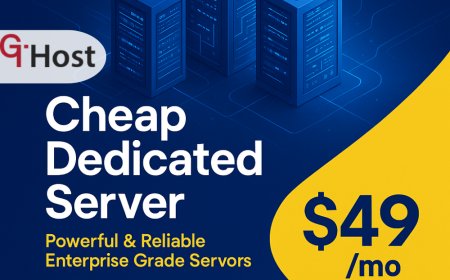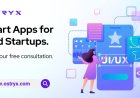How to Fix Wordpress Error
Introduction How to Fix WordPress Error is an essential skill for website owners, developers, and digital marketers who rely on WordPress as their content management system (CMS). WordPress powers over 40% of websites globally, making it a popular but sometimes complex platform. Errors can occur due to a variety of reasons such as plugin conflicts, theme issues, server misconfigurations, or coding
Introduction
How to Fix WordPress Error is an essential skill for website owners, developers, and digital marketers who rely on WordPress as their content management system (CMS). WordPress powers over 40% of websites globally, making it a popular but sometimes complex platform. Errors can occur due to a variety of reasons such as plugin conflicts, theme issues, server misconfigurations, or coding mistakes. Understanding how to identify, troubleshoot, and resolve these errors is crucial to maintaining a smooth, secure, and user-friendly website.
This comprehensive tutorial covers common WordPress errors, practical step-by-step solutions, best practices to prevent issues, useful tools and resources, real-world examples, and frequently asked questions. By following this guide, you will enhance your technical SEO, improve site performance, and ensure a better user experience for your visitors.
Step-by-Step Guide
1. Identify the Error
The first step in fixing any WordPress error is to clearly identify what the problem is. Common error types include:
- White Screen of Death (WSOD)
- Internal Server Error (500)
- Database Connection Error
- 404 Not Found Errors
- PHP Syntax Errors
- Memory Exhaustion Errors
- Plugin or Theme Conflicts
Check your websites frontend and backend for any visible error messages. Use browser developer tools or error logs (found in your hosting control panel or via FTP) to gather more information about the error.
2. Enable Debugging Mode
WordPress has a built-in debugging feature that helps reveal detailed error messages. To enable debugging:
- Access your websites
wp-config.phpfile via FTP or your hosting file manager. - Add or modify the following lines just before the line that says
/* That's all, stop editing! Happy blogging. */:
define('WP_DEBUG', true);
define('WP_DEBUG_LOG', true);
define('WP_DEBUG_DISPLAY', false);
This will log errors to a debug.log file inside the wp-content directory without displaying them to visitors.
3. Clear Your Cache
Caching plugins or server-side caching can sometimes serve outdated or corrupted content. Clear all caches using your caching plugin (e.g., W3 Total Cache, WP Super Cache) and, if applicable, your CDN (Content Delivery Network) cache like Cloudflare.
4. Deactivate All Plugins
Plugin conflicts are a frequent cause of WordPress errors. To test this:
- Go to your WordPress dashboard, navigate to Plugins > Installed Plugins.
- Deactivate all plugins.
- Check if the error disappears. If it does, reactivate plugins one by one, checking the site each time to identify the problematic plugin.
5. Switch to a Default Theme
Theme conflicts or errors can also break your site. Temporarily switch to a default WordPress theme such as Twenty Twenty-Three to determine if your theme is the issue:
- Go to Appearance > Themes.
- Activate a default theme.
- Check if the error persists.
6. Increase PHP Memory Limit
Sometimes WordPress errors occur due to insufficient PHP memory. Increase memory by adding the following in your wp-config.php file:
define('WP_MEMORY_LIMIT', '256M');If this does not work, you may need to adjust your server settings or contact your hosting provider for assistance.
7. Fix Corrupted .htaccess File
The .htaccess file controls your site's permalinks and server rules. A corrupted .htaccess can cause errors:
- Access your website files via FTP or hosting file manager.
- Rename
.htaccessto.htaccess_backup. - Go to WordPress dashboard > Settings > Permalinks and click Save Changes to regenerate a new
.htaccessfile.
8. Repair the Database
Database issues can trigger connection errors or site malfunctions. Enable database repair mode by adding this line to your wp-config.php file:
define('WP_ALLOW_REPAIR', true);Then visit http://yourwebsite.com/wp-admin/maint/repair.php and follow the instructions to repair and optimize your database. Remove the line from wp-config.php after repairs.
9. Reinstall WordPress Core Files
If none of the above work, corrupted core files might be the cause. Reinstall WordPress by:
- Download the latest WordPress package from wordpress.org.
- Extract the files locally.
- Upload
wp-adminandwp-includesfolders via FTP, overwriting existing files.
10. Contact Hosting Provider
If you still cannot resolve the error, your hosting environment might have issues. Check server error logs, PHP version compatibility, or firewall settings with your hosting provider.
Best Practices
Regular Backups
Always maintain regular backups of your WordPress site files and database. Use plugins like UpdraftPlus or BackupBuddy, or backup via your hosting provider. This ensures you can recover quickly from errors.
Keep WordPress Updated
Regularly update WordPress core, themes, and plugins to their latest versions to benefit from security patches and bug fixes.
Use Quality Themes and Plugins
Choose well-coded, reputable themes and plugins. Avoid using outdated or unsupported third-party extensions to reduce error risk.
Test Changes in a Staging Environment
Before applying updates or new plugins on your live site, test them in a staging or development environment to catch potential issues early.
Limit Plugin Usage
Use only necessary plugins. Excessive plugins increase the chance of conflicts and slow down your site.
Monitor Site Performance and Errors
Use tools like Google Search Console, New Relic, or server error logs to monitor your sites health and catch errors early.
Tools and Resources
Debugging Tools
- Query Monitor A WordPress plugin for detecting database queries, hooks, HTTP requests, and PHP errors.
- Debug Bar Adds a debug menu to the admin bar showing query, cache, and other helpful debugging information.
Backup Solutions
- UpdraftPlus Popular backup plugin with cloud storage support.
- BackupBuddy Premium backup and restore solution with migration features.
Server and Hosting Tools
- cPanel or Plesk Web hosting control panels to manage files, databases, and logs.
- phpMyAdmin Tool to manage and repair databases.
Online Resources
- WordPress Support Forums Community support for troubleshooting.
- WordPress Developer Handbook Official developer documentation.
- WordPress Plugin Repository Verified plugins.
Real Examples
Example 1: Fixing the White Screen of Death
A site suddenly displayed a blank white screen after installing a new plugin. By enabling WP_DEBUG and accessing the debug log, the site owner found a fatal PHP error from the plugin. Deactivating the plugin via FTP restored the site. Switching to a default theme and increasing memory limit prevented recurrence.
Example 2: Resolving Internal Server Error 500
The website showed a 500 error after modifying the .htaccess file for custom redirects. Renaming the .htaccess file and regenerating it fixed the problem. The issue was traced to incorrect rewrite rules added manually.
Example 3: Database Connection Error on High Traffic
After a traffic spike, the site could not connect to the database. Increasing the database server limits and repairing the database from the repair page restored functionality. The site owner then optimized queries to reduce load.
FAQs
Q1: What causes WordPress errors?
Common causes include plugin or theme conflicts, outdated software, corrupted files, server misconfigurations, insufficient PHP memory, and database issues.
Q2: How can I prevent WordPress errors?
Keep your site updated, use quality plugins/themes, maintain backups, test changes in staging, and monitor site health regularly.
Q3: Can I fix WordPress errors without technical knowledge?
Basic errors like plugin deactivation or clearing caches can be done easily. Complex issues may require technical expertise or developer assistance.
Q4: How do I enable WordPress debugging?
Edit your wp-config.php file to add define('WP_DEBUG', true); and related constants to log errors.
Q5: Will fixing errors affect my SEO?
Yes, fixing errors improves site performance, user experience, and crawlability, positively impacting SEO.
Conclusion
WordPress errors, though frustrating, can be effectively diagnosed and resolved by following systematic troubleshooting steps. Enabling debugging, isolating plugin or theme conflicts, repairing databases, and adjusting server settings are key strategies. Adhering to best practices such as regular backups, updates, and monitoring helps prevent many problems before they occur.
Utilize the available tools and resources to maintain a healthy WordPress site. With patience and methodical effort, you can keep your website running smoothly, ensuring optimal performance for users and search engines alike.