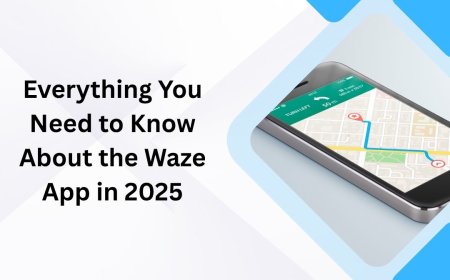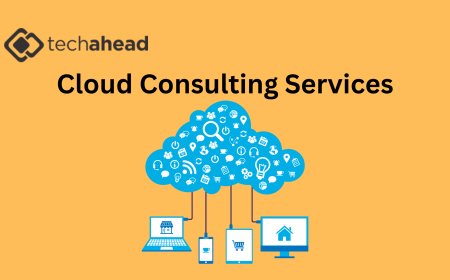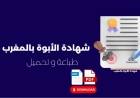Virgin Media Router Login Not Working? Try This
Having trouble logging into Virgin Media router? Here's a quick guide to fix common login issues and regain access to Hub settings fast.
The Virgin router settings are easy to access with the help of the computer through the 192.168.0.1. If it is in modem mode, you need to use the Ip address 192.168.100.1. But many users face Virgin media router login not working issues. You can resolve this with the help of a few troubleshooting tips, here you will learn them one by one.
Virgin Media Router Login Not Working? Try This
You punch in 192.168.0.1, hit enter, and… nothing. Blank page. Or maybe you get that annoying “can’t reach this page” message. Maybe it half-loads and freezes. Either way, your Virgin Media router login’s not working and you’re ready to launch the thing out the window.
1. Don’t Panic — Basic Stuff First
This isn’t always some deep, technical black hole. Sometimes it’s just your browser throwing a tantrum.
-
Use a different browser. Chrome might be glitching. Try Firefox, Safari, Edge — whatever you’ve got.
-
Clear the cache. Yep, I know. Classic tech advice. But sometimes it really is just bad cache junking things up.
-
Private/incognito mode. This one helped me once when the normal browser just wouldn't load the login page.
Still stuck? Keep reading.
2. Double Check the IP
Virgin routers usually use 192.168.0.1 or 192.168.100.1. Try both.
Open Command Prompt (Windows) or Terminal (Mac) and type this: ipconfig
Look for the Default Gateway under your active network. That’s the real IP your router’s living at. Use that in your browser.
3. You're on WiFi, Right? Or Ethernet?
Make sure you're actually connected to the Virgin Media network. Sounds dumb, but it happens.
-
If you’re on WiFi, double-check you’re on the right SSID (some routers have both 2.4GHz and 5GHz, and some ISPs give guest networks too — don't be on one of those).
-
If you’re using Ethernet, make sure the cable isn’t loose or dead. Reboot helps too — both router and your laptop.
4. Restart the Router
Unplug it. Wait 30 seconds. Plug it back in.
Give it a couple of minutes to fire back up. Try the login again.
I’ve seen cases where the router was just half-frozen. Not offline, but not fully responsive either. Rebooting kicks it back to life.
5. Firewall or Antivirus Could Be in the Way
This one’s sneaky. I had a firewall rule on my laptop that silently blocked local IP access. Check if any security software is running super strict rules.
Quick test: temporarily disable the firewall or antivirus. Try logging in again. If it works, you found the culprit.
6. Try Mobile
Hop on your phone, connect it to the Virgin WiFi, and punch the IP into your mobile browser. If it loads there, your PC has the issue. At least now you know.
Also, if the app’s installed (Virgin Media Connect), it might get you into some settings or give you a clue if the router's freaking out.
7. Factory Reset the Router
This is the nuclear option. If nothing else works, look for the tiny pinhole on the back of the router. Stick a paperclip in and hold it for like 10-15 seconds until the lights blink.
Heads up: this wipes everything. Custom WiFi names, passwords — gone. It’ll go back to default.
Once it restarts, try logging in again using:
-
IP: 192.168.0.1
-
Username: admin
-
Password: changeme or whatever’s printed on the sticker
8. Still Nothing? Might Be ISP Locked or Corrupt Firmware
Sometimes, your Virgin Media router just borks itself. Firmware bug, bad update, whatever. You’ll need to reach out to our experts at that point. They can push a remote reset or replacement if needed.
End Lines
The Virgin media hub login is one of the easiest settings to access on your computer connected with the router network. But sometimes, it won’t work. We have provided a troubleshooting guide to resolve such problems, hope these tips worked for you.