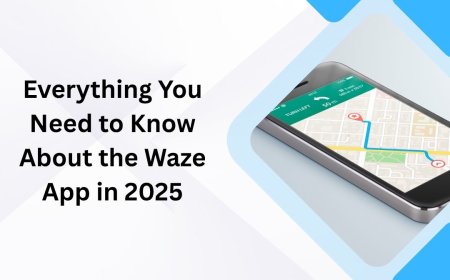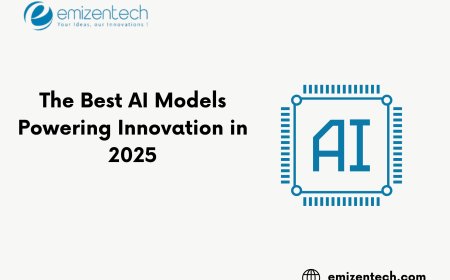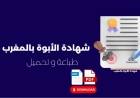How to Troubleshoot Netgear Orbi CBR750 Modem Router Problems
Facing issues with your Netgear Orbi CBR750 modem router? Discover simple, step-by-step troubleshooting tips to fix connection, speed, and setup problems fast.

If you have a Netgear Orbi CBR750, you’ve probably acquired it because you wanted good WiFi and no problems, right? Fast speeds, wide coverage. However, even high-tech equipment can face issues.
Don't worry if your Orbi CBR750 isn't working well. Most of the time, it's not as hard as it seems at the time. You don't need to be a network engineer to solve it. You just need to be patient and follow the appropriate instructions.
This guide gives some of the simple troubleshooting tips on how to fix your Netgear Orbi CBR750 modem router when it begins acting up.
Step 1: Power Cycle the device (Yes, It Still Works)
It sounds simple. But you'd be surprised at how many random connection problems go away when you switch it off and on again.
Follow these steps:
-
Take the power cable out of the Orbi CBR750.
-
Give it approximately a minute (long enough to sigh a lot).
-
Put it back in.
-
Let it completely start up for a few minutes.
Check your connection once the lights stop blinking. It's simple, yet that could be all it takes.
Step 2: Look at the lights; they tell a story.
The Orbi's LED lights aren't just for show. They really do tell you what's going on beneath the hood.
Here's the quick reference guide:
-
Solid White—Wait for the boot up.
-
Solid Blue: Everything is well, and the WiFi is pleased.
-
Amber/Orange: There is a weak connection or problems.
-
Red means something is wrong, maybe with the internet or the connection to satellites.
If there is Red or amber LED on your device, keep reading further
Step 3: Is the Internet down? Look at the Modem Side
The Orbi CBR750 is both a router and a modem in one. So, sometimes the problem isn't with the router at all.
-
Check that the spherical coaxial cable is tightly screwed in.
-
Ask your internet service provider if there is an outage.
-
Whether you have another modem to test with, switch it out to see whether the problem is with the service.
The WiFi won't assist you much if the modem side isn't receiving a signal.
Step 4: Update the Firmware (Not Fun, But Necessary)
Using obsolete firmware is like asking for problems. Updating your Orbi is easy, which is good.
This is how:
-
On your phone, open the Orbi app.
-
Check for updates by going to Settings > Router Settings.
-
Press that button if an update is ready.
It will take a few minutes and your WiFi will be disabled for some time. However, fresh firmware often fixes problems and stabilizes.
Step 5: If you use them, check the connections to the satellites.
Check to see whether your Orbi satellites are working well with your CBR750.
-
Check for the LED on each satellite.
-
Solid Blue: There is a good connection.
-
Amber: Bring the device closer to the main unit.
-
Red: There is no connection. Either move the device closer or reset it.
-
People may put them up once and then forget about them when they move furniture or do other things.
Step 6: If everything else fails, do a factory reset.
This step is only advised, if nothing else works. All of your settings, WiFi names, and passwords will be erased. You need a fresh start sometimes.
To start again:
-
Locate the hole on the back of the Orbi CBR750 that is used for the reset.
-
To reset the device, press and hold the reset button for fifteen seconds with a paperclip or pin.
-
As soon as the power light starts to flicker, you should let go.
When you initially get it, it will restart and return to the state it was in when you originally acquired it. After that, you will be able to re-configure it by using either the website or the iPhone app.
Step 7: Are the speeds slow? Do These Quick Checks
If your WiFi is slow but still works:
-
Do a speed test directly with your provider (don't use WiFi).
-
Get your device closer to the Orbi unit.
-
Avoid using internet from 2.4GHz band if nearby, the 5GHz frequency is faster.
-
Unplug unused devices.
-
Find anything that might cause interference, such microwaves, cordless phones, or thick walls.
Last Thoughts
We know fixing issues with the internet is annoying, no one likes doing it. The Netgear Orbi CBR750 is supposed to simplify life, and its issues are mostly setup or connection issues.
However, restarting, updating, or moving your device usually fixes WiFi issues. Take a deep breath, consume coffee, and take incremental steps. You can do it.
FAQs
1. Why is the light on my Orbi CBR750 solid red?
Red typically signifies that the internet is down. Make sure there are no disruptions by checking your cables and modem signal again and then calling your internet service provider.
2. Is it possible to utilize the Orbi CBR750 with a different router?
Yes, in a way, but it's meant to be an all-in-one. To use a different router, you'll need to set the Orbi in bridge mode. You can find out how to do this in the handbook or app.
3. The speeds are decent near the router, but horrible upstairs. What is going on
If your residence is huge, you may need to move your satellites or install more. Walls and floors also block WiFi signals, which is usual.